With its great user interface and high performance, the Amazon Fire TV Stick stands out in the streaming industry. The Fire TV Stick is the cheapest streaming device that supports 4K Ultra HD, Dolby Vision, HDR, HDR10+, and Dolby Atmos. Get a Firestick for a cheap price if you want to upgrade your regular TV to a smarter one. It also lets you watch live TV networks like TLC, Discovery, CNN, MTV, and others without having to pay for cable. All of these channels are available for free on the Channel PEAR app for Firestick. You can discover and watch live programming from all across the world on Channel PEAR on Firestick. It is a cloud-based streaming program that manages the library without the use of a media server or set-top boxes. To use this app, you must first establish a free Channel PEAR account by visiting http://www.channelpear.com/ You can sync your library with as many streaming devices as you like, including Apple TV, Android, iOS, Kodi, Chromecast, Fire TV, and Roku. In this tutorial, we’ll show you how to install Channel PEAR on a Firestick device and how to watch it.
Table of Contents
The processes listed below will allow you to install channel PEAR on your Firestick. Let’s get started with the step-by-step instructions.
The following are the steps for installing the Channel PEAR app from the Amazon App Store.
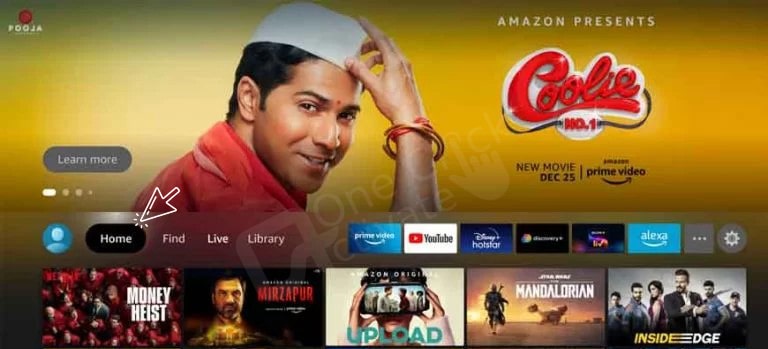
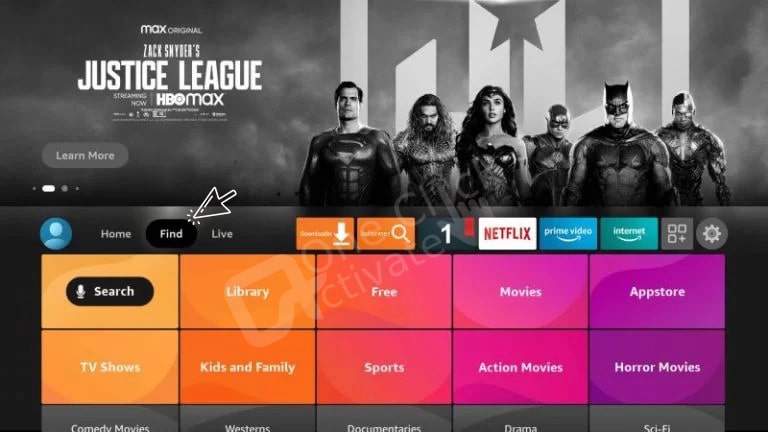
Note: At present, the Channel pear is not available on the Amazon app store so you may encounter a problem or can’t install the app through this method. In such a case, you can use the below methods.
Sideloading is possible with the Downloader app. Thankfully, the Amazon App Store has Downloader. As a result, the setup will be simple. Follow the instructions below to utilize a Downloader to install the Channel PEAR app on a Firestick.
Steps to install Downloader App
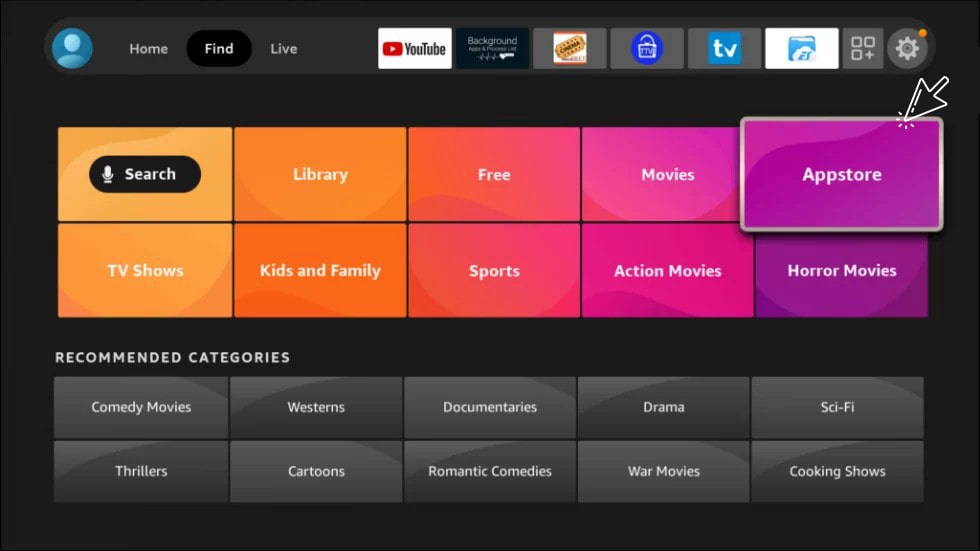
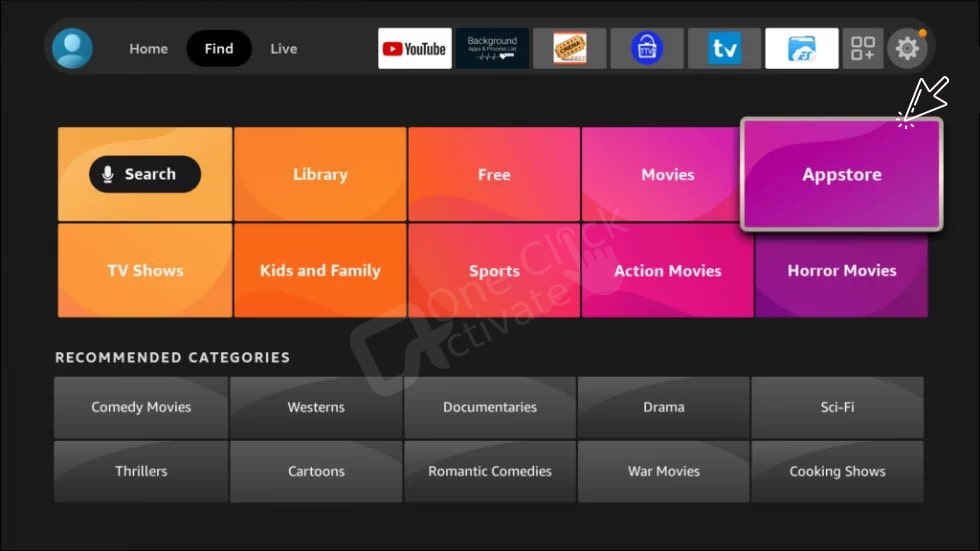
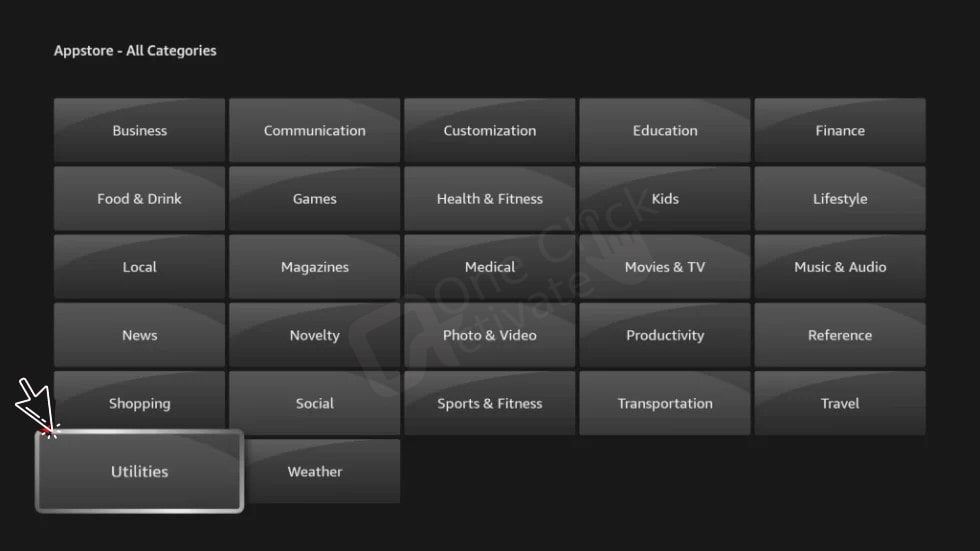
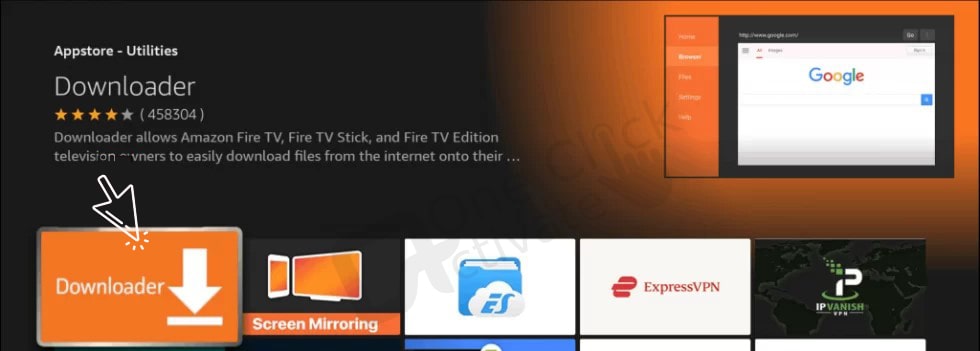
Setup the Firestick
Because we’re going to sideload the program unofficially, you’ll need to enable several Firestick options.
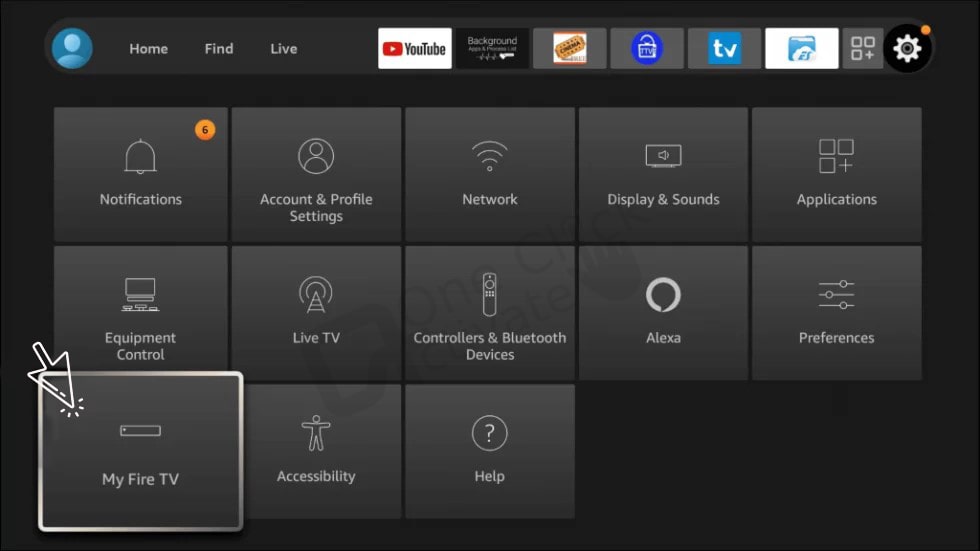
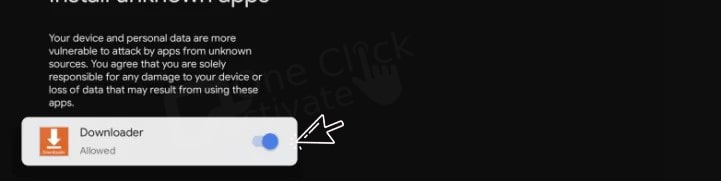
These are the final steps in using a downloader to install the Channel PEAR app.
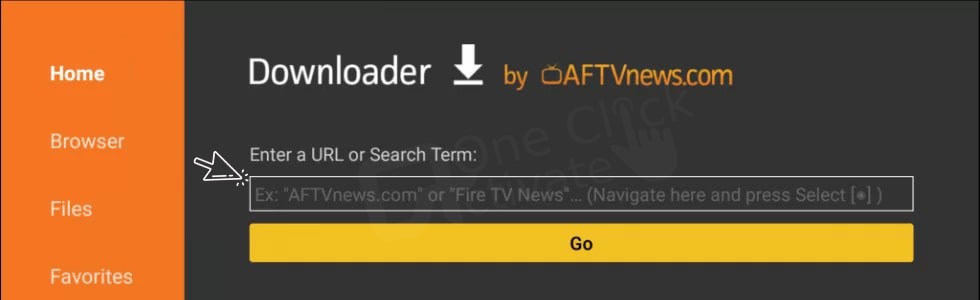
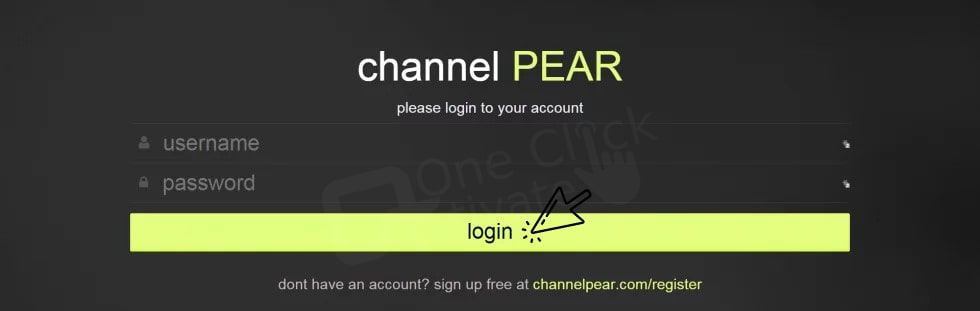
Connect your Firestick and smartphone to the same Wi-Fi network.
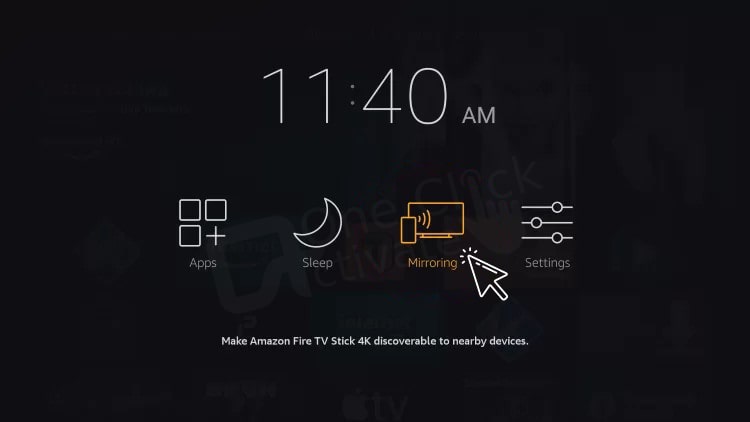
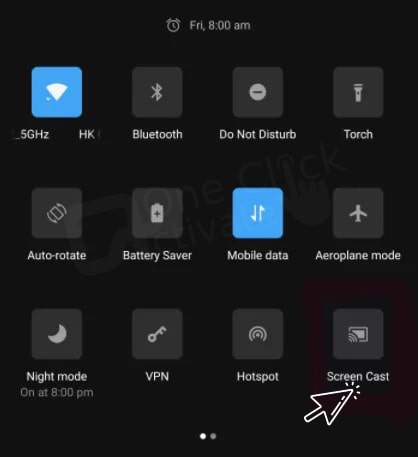
Select the Firestick name from the pop-up menu and follow the on-screen instructions to initiate the screen share.
On your Firestick-connected TV, use the Channel PEAR mobile app to enjoy your favorite video content.
Look for Channel PEAR in the Apps section of your Firestick after you’ve installed it. You can open a shortcut from the home screen if you make one. To finish the task, follow the instructions below.
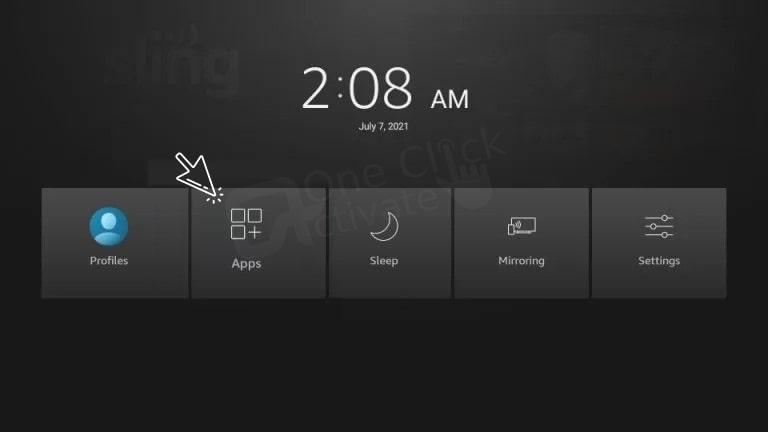
To access your account, please enter your username and password.d
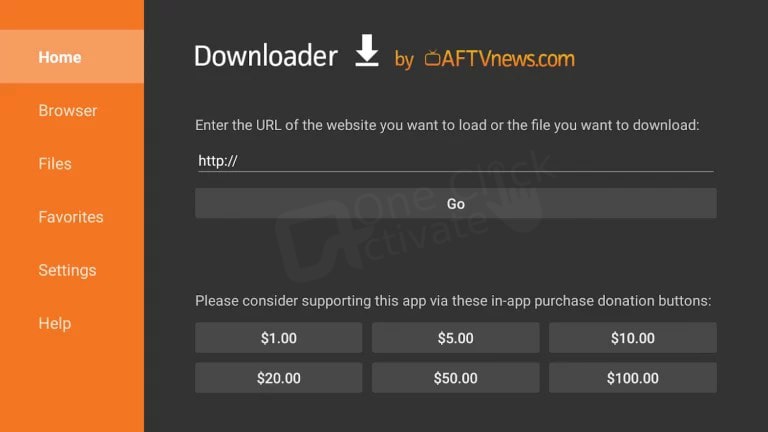
Trending: Install Popcorn Time on Firestick or Fire TV
Conclusion
Channel PEAR on Firestick allows you to watch amazing shows including movies, shows, Live media from MSNBC, ESPN, IPTL broadcasts, etc. at any time without any fee. Follow the instructions given in the article to install and watch channel PEAR on Firestick.
You will not receive any automatic updates if you download by using the downloader Channel PEAR app on firestick. The old version must be uninstalled by navigating to the Delete option. Then, as described in the post, redo everything with the file from the new version of the app.
Getting Channel PEAR to work on Firestick isn’t always straightforward. However, if you are successful in your hunt, you will be able to enjoy high-quality entertainment on your big screen without spending money.
Hope this tutorial is informative and if you have any queries you can leave comments. For more updates and tutorials stay with us. See you soon with another interesting tutorial.
Frequently Asked Questions (FAQs)
Channel PEAR includes TLC, Discovery, NAT GEO WILD, CNN, MTV, Food Network, Animal Planet, Travel Channel, ABC News, and others. You can watch all these channels without a fee.
Yes. You can Chromecast Channel PEAR to your TV using the two techniques listed below.
-Channel PEAR on Chromecast through Smartphone
-Channel PEAR on Chromecast from a PC
VPN ensures the safety of your internet activity by providing an anonymous connection. It masks your IP address while sending web traffic from one location to another using end-to-end encryption technology. Your Fire TV or Firestick will have a secure connection if you use internet protocols like OpenVPN, PPTP, L2TP, and others.
Published On : May 23, 2022 by: Deepali Bhatia/Category(s) : Streaming Services
Leave a Reply