If you want to delete an unwanted page in Microsoft Word, there are a couple of ways to make it happen. The first option is to simply delete the content of the page. Simply select the words or images on the page and press “backspace” on a PC or “delete” on a Mac to remove them. This should remove the content and, as a result, the page.
However, if that doesn’t work for you, there are other options available. You could try using Word’s built-in tools for removing pages or merging them into one document. It all depends on your situation and how long ago you created these documents.
If you have multiple documents that have been created at different times and need to merge them into one file, then this article may be helpful. If all you want is to remove some pages from your current document without deleting everything else first then this guide will walk through step by step instructions so you can achieve exactly what needs to be done without needing any additional software installed onto your computer beforehand (but if you do need more help after reading through everything below then feel free to reach us directly via the comment section at the end. Now, let us begin!
Table of Contents
Word adds a “non-deletable end paragraph” marking that can bleed over your specified last page and begin afresh blank page, as per Microsoft. The final paragraph must fit on the last page of your document to avoid starting a new page.
The most effective method is to:
Click Ctrl-Shift-8 on a PC or Command-8 on a Mac to find the end paragraph mark.
Select the font size to 01 and pick the paragraph mark.
This will return the paragraph mark to the previous page and remove the empty blank page.
According to Microsoft, this should solve the problem, but if it doesn’t, there are a few other possibilities.
If the marking still appears on the next blank page, try shrinking the bottom page margins.
Lastly, if everything else fails, Microsoft suggests saving the Word document as a PDF file.
Select Save as from the File menu. If your document still has a blank page at the end after resolving hidden end paragraphs, you can save it as a PDF without the last page.
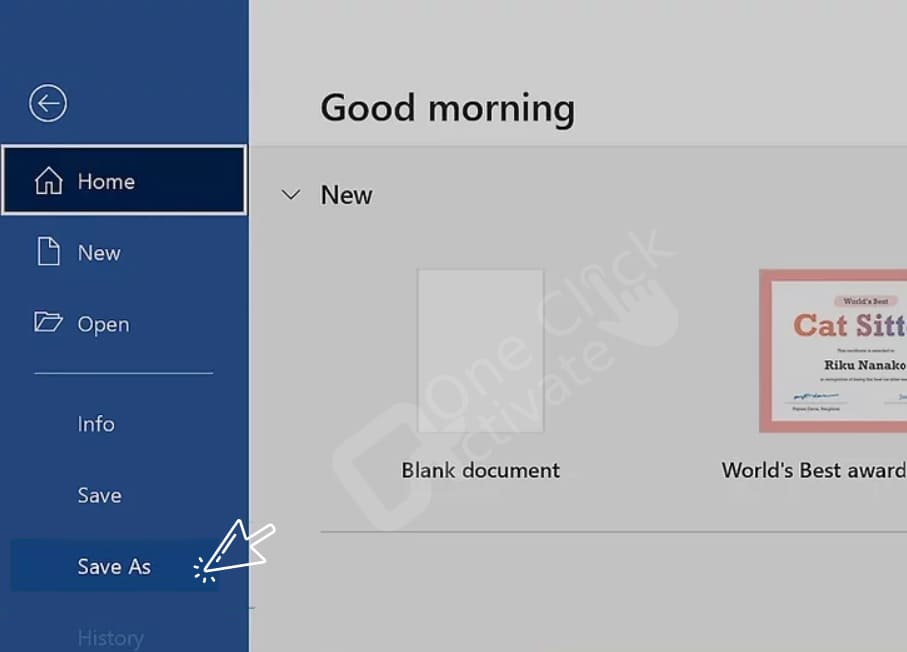
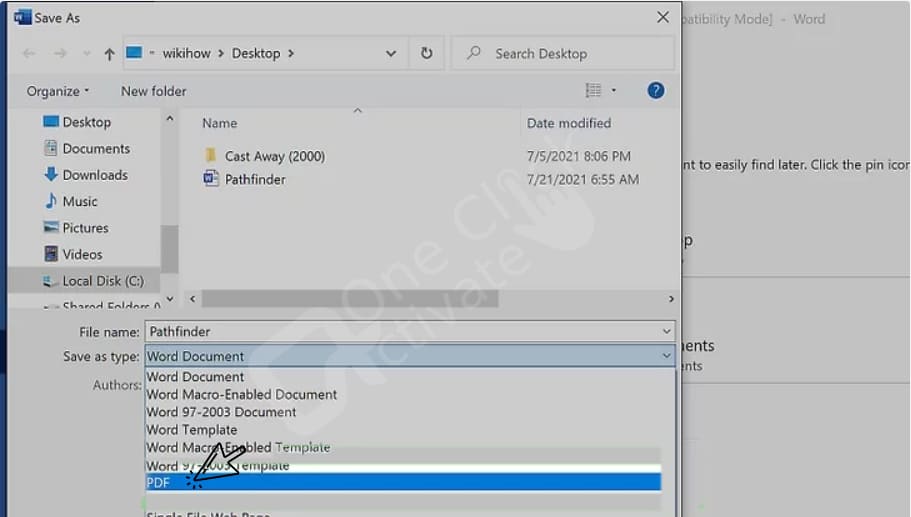
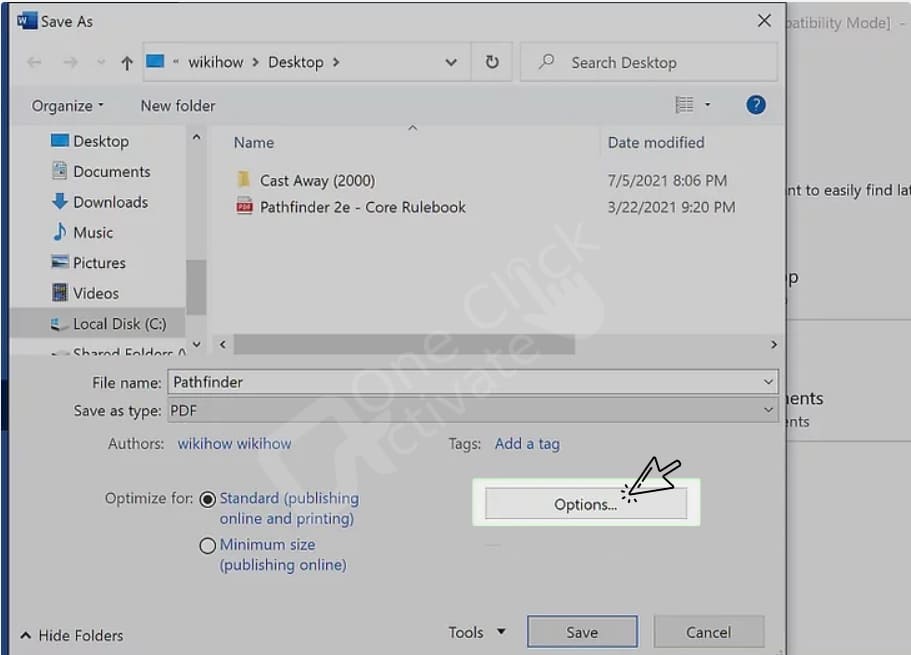
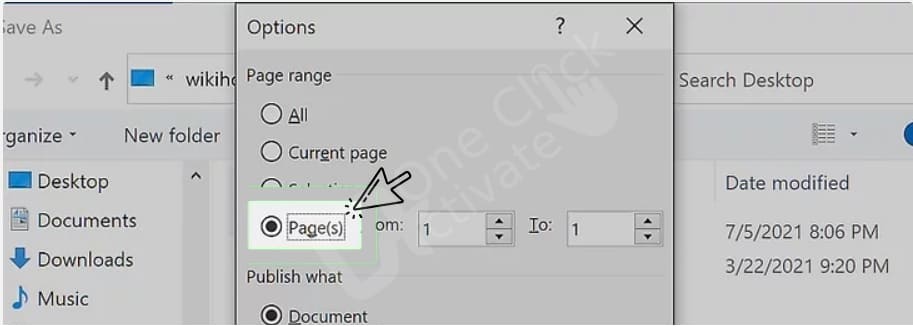
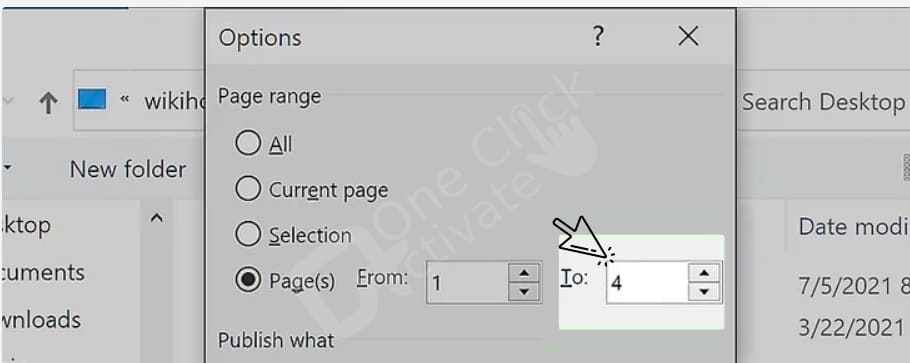
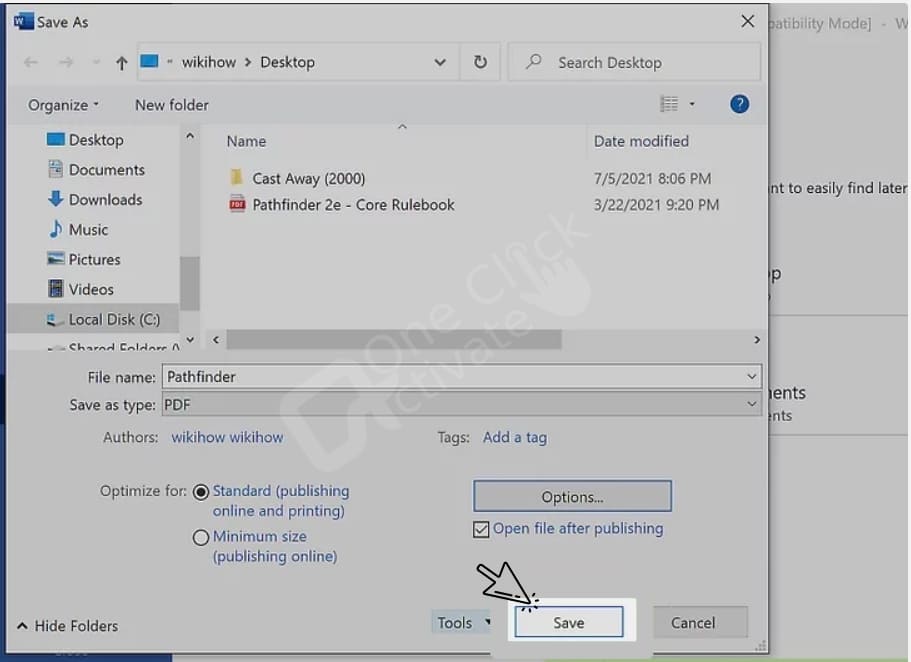
Trending: Install Zoom App on Android Smart TV
If you’ve come to our page because you want to figure out how to delete an unwanted page in Microsoft Word, we’re here to help. There are a few options for dealing with this, and we’re going to walk you through them.
To remove text, pictures, or empty paragraphs from a page, select the content you want to remove and press Delete. You can also perform the following:
Author Recommended: Delete Apps on Apple watch
It’s a good idea to check for blank pages and an extra final page when dealing with a large word document that you’re preparing to show or print.
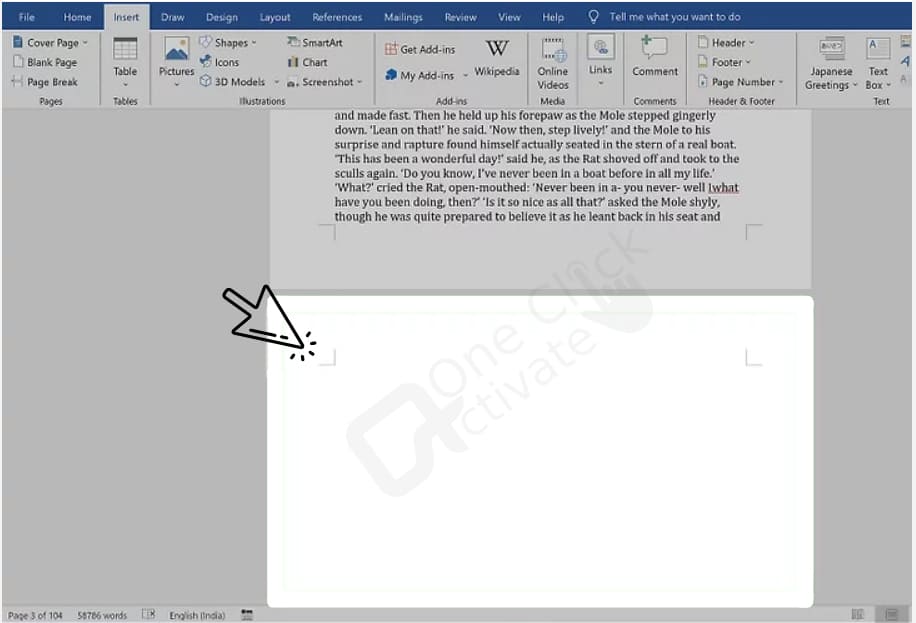
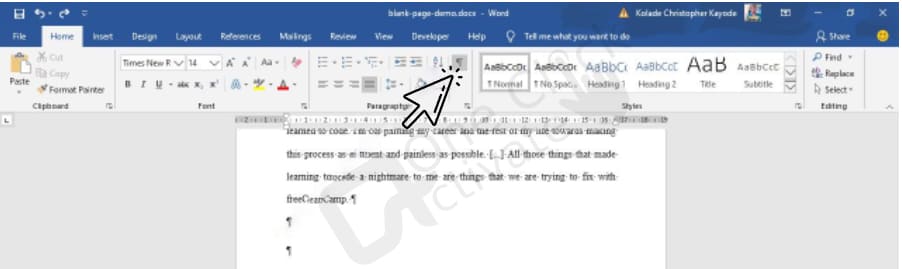
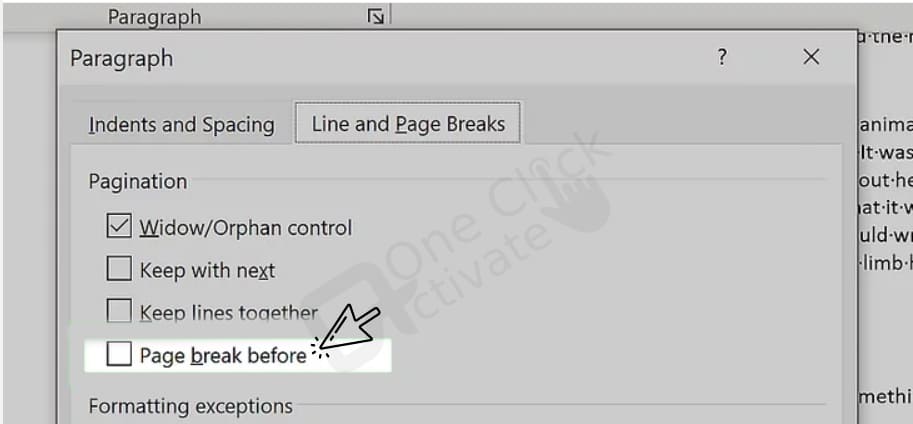
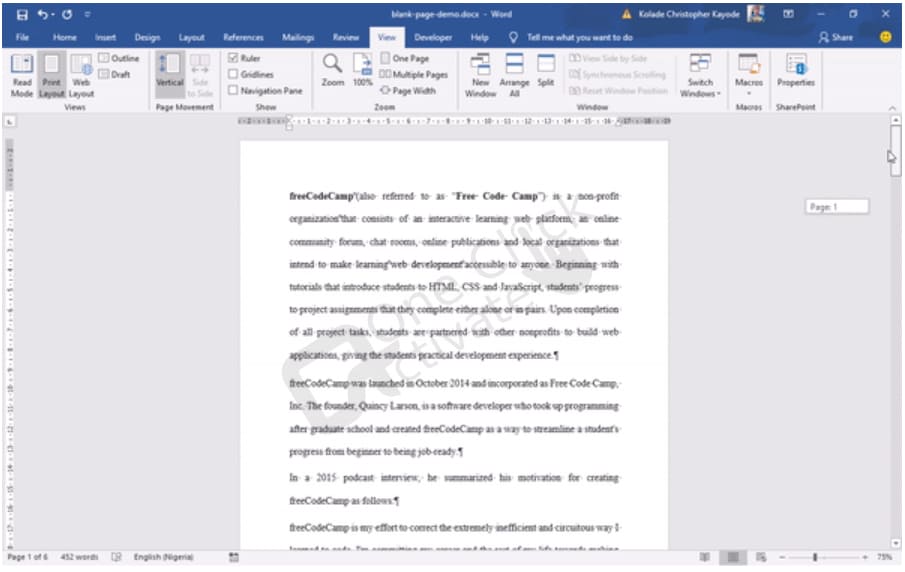
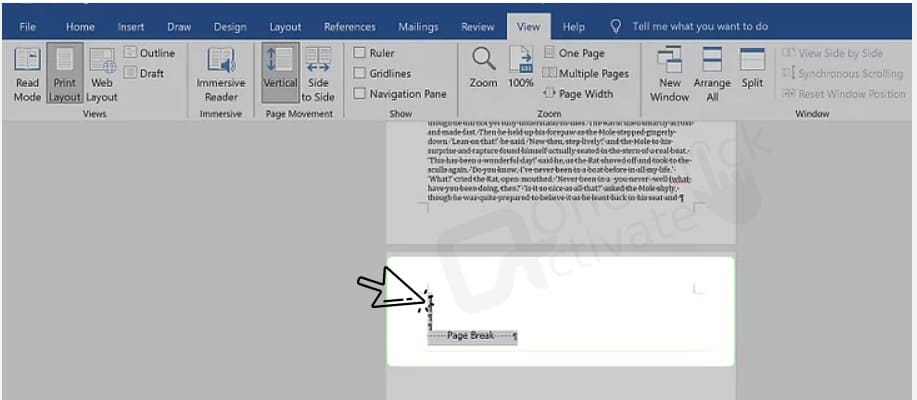
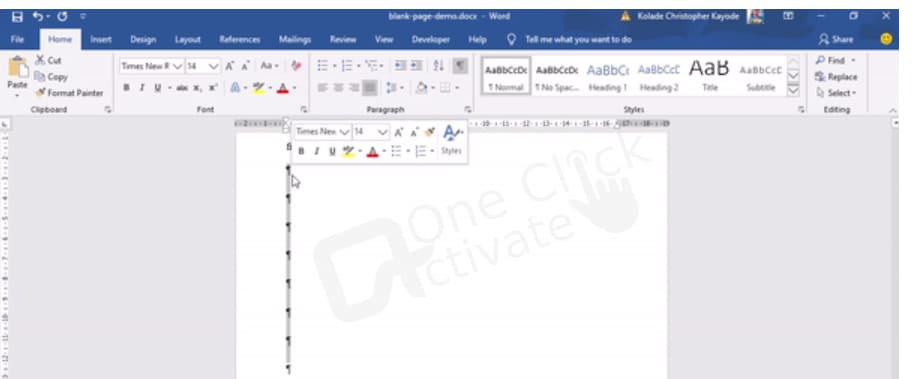
With your mouse, select the markings and/or Page Break lines. If you notice both (or more than one of each), make a single highlight.
Also, look for any extra page breaks on the page before your blank one and erase them.
Selecting paragraph markers that appear on lines with actual content is not recommended.
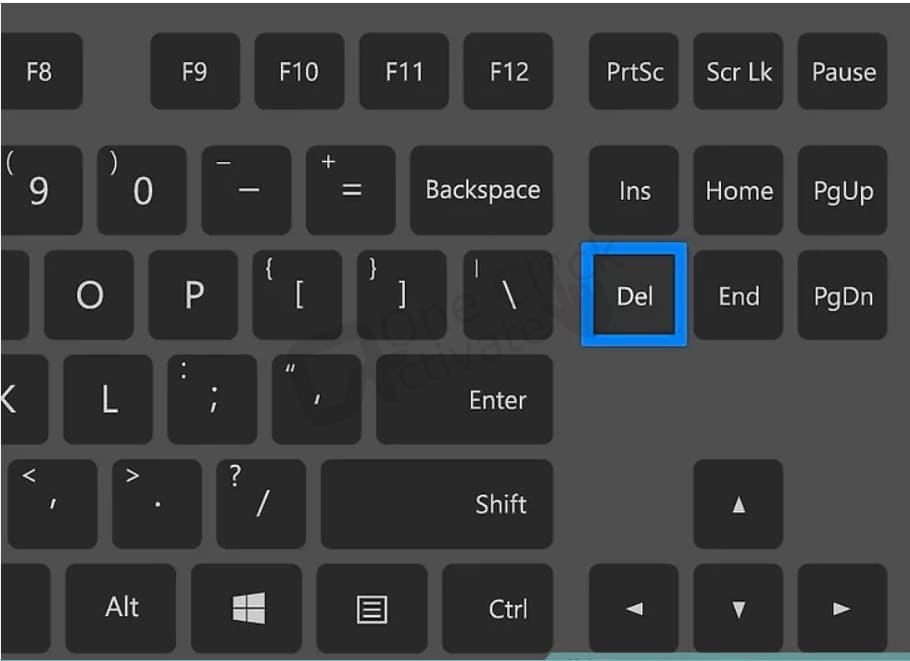
If the blank page remains, double-check the previous pages for page breaks.
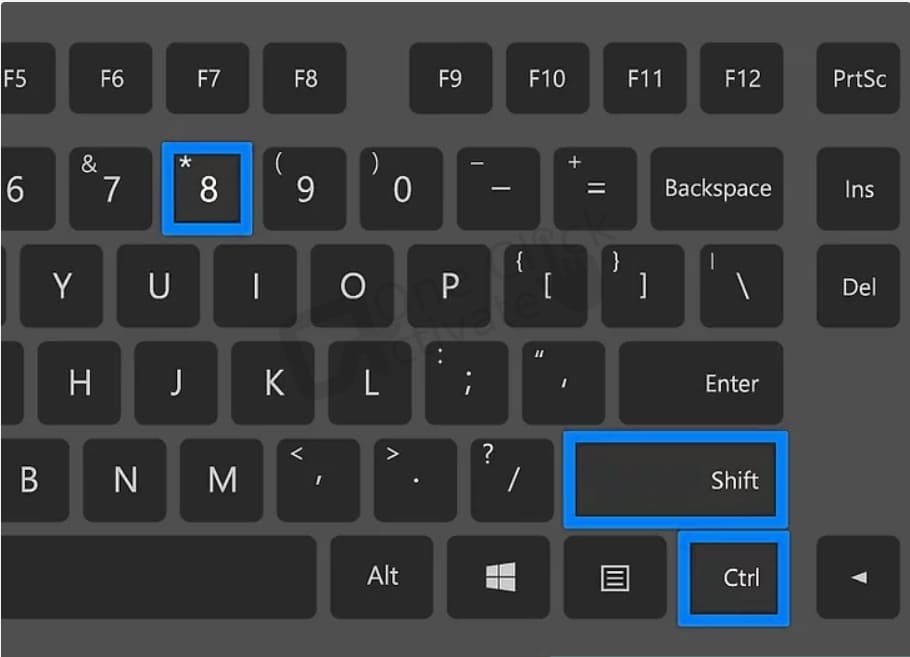
Our latest guide to Install Telegram on Apple TV
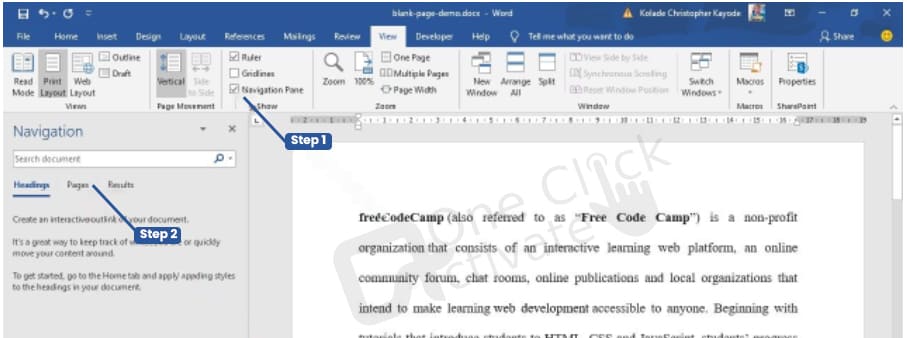
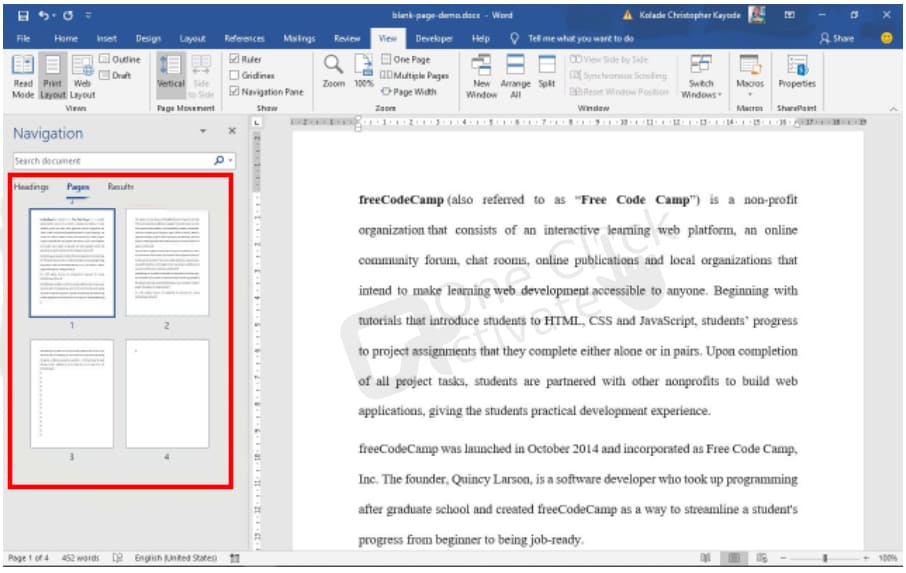
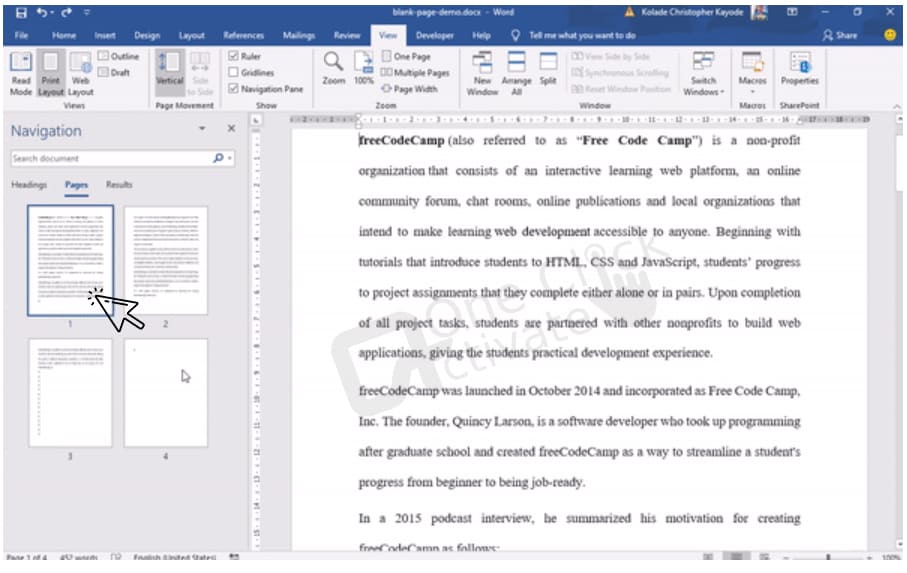
When you want to display a single page on a Windows device, regardless of the content, set the cursor at the beginning of the page following the one you desire to erase, then click the Delete key. This will show just the page that you want to show.
If you wanted to get rid of page 2 of the Word document, you would have to scroll up to the top of page 3 and then press the Delete key on your keyboard.
The keyboard shortcut Ctrl + Page Up may be of some use, despite the fact that it returns you to the top of the previous page. This shows that you are still able to use this
You learned how to eliminate blank pages in Word or to Delete Unwanted Page in Microsoft Word to make your documents look more professional in the previous section. Thank you for your time. Please share this post with your friends and family if you find it useful.
Choose the page, and then remove it from Word: If the user can see the page break, they will be able to remove the page without having to utilize a shortcut or a specific window in Word. Simply make your selection, and then hit the Delete button.
A new page may have to be created if you use hard-line returns. The output of a hard paragraph return, which is also known as a paragraph mark in certain circles, is a blank page. The Enter key is equivalent to the marks that appear between paragraphs. To delete the paragraph markers, first select all of the markers on the page, then click the Delete key on your keyboard.
Published On : January 30, 2023 by: Sakshi/Category(s) : Technology
Leave a Reply