Are you considering parting with your Apple Watch, either by selling it or giving it away? Or do you just need to reset it because it is experiencing certain issues? Or are you interested in removing a lost or stolen watch from your Apple ID account? We have compiled a list of the most effective methods that you can use to Unpair Apple Watch, with or without your iPhone. So, let’s begin!
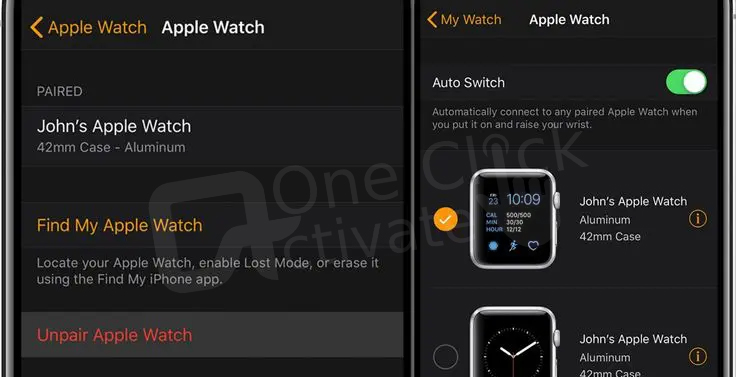
Table of Contents
This should in every circumstance and for all intents and purposes be the technique of choice because:
Make sure that your iPhone and Apple Watch are in close proximity to one another before beginning the procedure.
Note: If you are not planning on pairing another cellular watch, you should contact your carrier and cancel your subscription in order to prevent being charged for extra services.
Author’s recommendation: Unmute iPhone devices
Even if you are unable to access the iPhone that is associated with your Apple Watch, you can still know how to disconnect the apple watch. However, since the iPhone isn’t physically present or connected, this approach does not provide an automatic backup of your data. The Activation Lock will not be removed automatically; you will have to do it manually later.
Here’s how to reset an apple watch without paired phone:
When the procedure is finished, any and all material, data, and settings that were previously stored on your Apple Watch will be deleted. As was said previously, the Activation Lock will remain as it is.
Before the watch can be linked with another iPhone or the same one, you must provide the Apple ID and password it was previously associated with. Alternatively, you can disable the Activation Lock by utilizing Find My.
If your Apple Watch is locked with Activation Lock or you’ve sold or given it to someone else, this step is a last-ditch effort to unlock it and guarantee that it can be used without any interruptions.
Optional: You also have the option to Remove this Device from your Find My account so that it is no longer tracked.
You might also try the following options:
Find out the smart ways to Delete Apps on iPhone
Sometimes, the process of unpairing gets halted in the midst either because of problems with the device or the network. And as a consequence of this, you are unable to repair or un-pair your Apple Watch since it is frozen in its current state. Therefore, this is what you should do:
1. Restart both of the electronic gadgets
Try again after restarting both your iPhone and your Apple Watch. It is hoped that this would put an end to the situation. If not, go to the next step.
2. Erase the Apple Watch with force-shut
A password must protect your Apple Watch in order for this procedure to be effective.
The procedure will remove all of the data and settings from the Apple Watch as well as de-pair it, but the Activation Lock will remain intact. You can unpair it from the same iPhone or a different iPhone by entering the Apple ID and password, or you can do it via iCloud if you don’t want it.
3. Get in touch with the Apple support team
If you have tried everything else and nothing is helping, it is time to get in touch with Apple Support and ask for their assistance.
When you unpair your Apple Watch, it returns to the default factory settings, which means that all of your data, applications, and settings are deleted. In addition, the procedure that was followed will determine the current condition of the Activation Lock. For instance, if you do unpairing using your iPhone, it is deleted, but if you use your Apple Watch, it continues to be functional.
Check the backup scenario, or better yet, manually back up your Apple Watch before you unpair it. The backup situation is also dependent on the method that was utilized.
Note: If you have a transport card already stored in the Wallet app, it is recommended that you remove the transit card from your Apple Watch before unpairing the device.
Conclusion:
We really hope you were successful in unpairing your Apple Watch and then either pairing it again, selling it, or giving it away. Please feel free to get in touch with us in the comment area below if we haven’t addressed any of your queries or if any issues still exist.
Frequently Asked Questions:
The first step of the procedure doesn’t take more than a minute to complete. On the other hand, the backing up, unpairing, and restarting of the device might take anywhere from a quarter of an hour to more than an hour. It is important to note that the time could be different depending on the data and the network connection.
You can look for your Apple Watch by using the Find My feature, which is part of the iCloud service. In addition to this, you have the option to label it as lost and delete everything in it. Most importantly, this will prevent anybody from improperly utilizing your information or the watch (as Activation Lock is active).
When an Apple Watch is unpaired from an iPhone, all the data and settings on the Apple Watch, including any messages stored on the device, are deleted. If you look on your iPhone, you may be able to discover a backup of it there.
Published On : December 8, 2022 by: Anjali Latwal/Category(s) : iPhone
Leave a Reply