If you own any Android device, you must be aware of the Talkback and Accessibility features, which are designed to assist those who have trouble seeing clearly due to age or other conditions. A voice guide, high contrast, grayscale, enlarging the menu area, and sign language are some of the features that are included in this bundle. After being activated, the Voice Guide begins by providing an audible explanation of the TV menu and the choices that are available. But if you have this function activated and don’t want it, there is a simple method available to turn off Samsung TV Voice Guide.
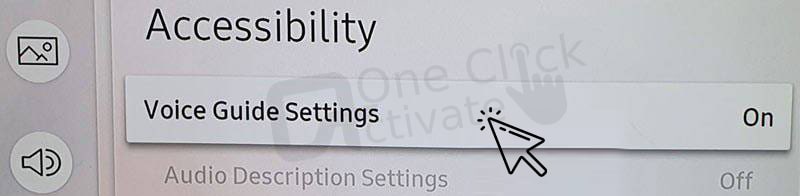
These steps to turn off Samsung Voice Guard can be applied to all of the different Samsung TV models, including Samsung 5-Series, 6-Series model, 7-Series, 8-Series, or 9-Series, as well as any QLED or SUHD television. So, let’s begin.
Table of Contents
Voice Guide is a voice assistant or narrator that is available on Samsung Smart TVs. It provides an audio summary of all the menu items and choices that are available. In addition to this, it provides audible feedback whenever you move between connected devices like a set-top box or streaming services like Netflix, Prime Video, or Hotstar, amongst others. When you browse through different online streaming sites, it will also provide you with additional information such as the titles of movies and their descriptions of them.
On Android TVs, there is a function namely Talkback that is analogous to the Voice Guide feature. It’s a good thing that disabling Talkback on Android smartphones is a lot more difficult than turning off the Voice Guide on a Samsung TV. This accessibility feature may be helpful to certain individuals, particularly those who struggle with their eyesight. However, if you are able to read everything without difficulty and do not need the assistance of a voice assistant, you may find Voice Guide to be very loud and obnoxious. So, here’s how to turn it off.
Check out our guide to Install Plex Media Player on Samsung Smart TV
You can follow the steps below if you want to turn off the voice guard on your Samsung TV:
Method 1: By pressing the Volume Button
This is the quickest and most convenient way possible to turn off your Samsung TV Voice guide by going to the Accessibility Shortcuts on your Samsung TV.
Method 2: Utilizing the corresponding Accessibility Settings
Let’s take a look at how to disable a Samsung TV Voice Guide in just a few easy steps by browsing the Settings menu, selecting General, then Accessibility, then Voice Guide Settings, and finally selecting Voice Guide. Please check the following for more in-depth instructions along with screenshots.
Method 3: By using Voice Command
If the remote for your Samsung TV contains a button that looks like a microphone, you may switch off the Voice Guide in the following way:
If your Samsung TV is from an earlier series, you can switch off the Voice Guide by following the simple procedures that are below.
On Samsung TVs (2008-2013):
The procedures above do not work for Samsung TVs from before 2013 since the Accessibility menu was not there on the Samsung Series 6 LED TV. If you have a Samsung TV that has its manufacturing date between 2008 and 2013, you may disable Audio Description by following the procedures below.
Also Read: Watch Beachbody on Demand on Samsung Smart TV
Conclusion:
You will no longer have to put up with the obnoxious voice description after you have switched off the Voice Guide function on your Samsung Smart TV. After removing the Voice Guide on their Samsung TV, some customers have complained that they are still hearing voiceover on their television or their Samsung tv voice guide won’t turn off. If that is the case with you too, then you should contact Samsung TV Customer care right away.
Published On : November 28, 2022 by: Anjali Latwal/Category(s) : Technology
Leave a Reply