You’ve been waiting so long for the Xbox Series X or S, the next-generation gaming system from Microsoft. The wait is finally over as the Xbox Series X or S is now available for purchase. The Xbox Series X or S comes with a number of amazing features, 4K gaming, and quick loads. You can also use the Xbox Series X or S to play online games. In order to play online games on the Xbox Series X or S, you need to download the streaming test program.
Once you have downloaded the streaming test program, you can stream Xbox Series X or S on your computer. To do this, you need to follow the instructions on the program. After you have done this, you can play online games on either the Xbox Series X or S. So, what are you delaying your Xbox setup process for? Go ahead and purchase the Xbox Series X or S now!
Table of Contents
Gamers are requested to keep in mind that the Xbox Companion app works only with Xbox One, and it doesn’t include any streaming functionality. As for now, using a beta app (designed and develop for developer use) is the only way to stream your Xbox gaming console to your pc.
Users can’t download or install the Xbox Game Streaming (Test App) directly from the official Microsoft Store, but you visit the store.rg-adguard.net site to generate a downloading link. This website generates a link to the related downloadable file, straightaway from Microsoft’s servers.
Once Microsoft enables the game to stream directly from the PC Xbox app, you can uninstall the beta Xbox Game Streaming (Test App). Other than this, you might require to download a new version of the beta app and update it from time to time.
Useful Topic: Watch Stremio Movies
Important Tip To Follow: If you are looking to stream your Xbox Series X or Xbox Series S games with an official method then, download the Xbox Android app, as it will allow you to stream your gaming console to your smartphone. In case, you own a Game Pass Ultimate subscription then you are also eligible to play Xbox Series X or S games without any hassle.
You can’t directly download the Xbox Game Streaming (Test App) from the Microsoft Store. However, to get the Test App, you will require to rely on a third-party site that traces the downloaded file on Microsoft’s servers for you. With this, you can easily download and install that official file.
Here’s what you need to do to download and install the Xbox Game Streaming (Test App):

Stream xbox Series X or S games
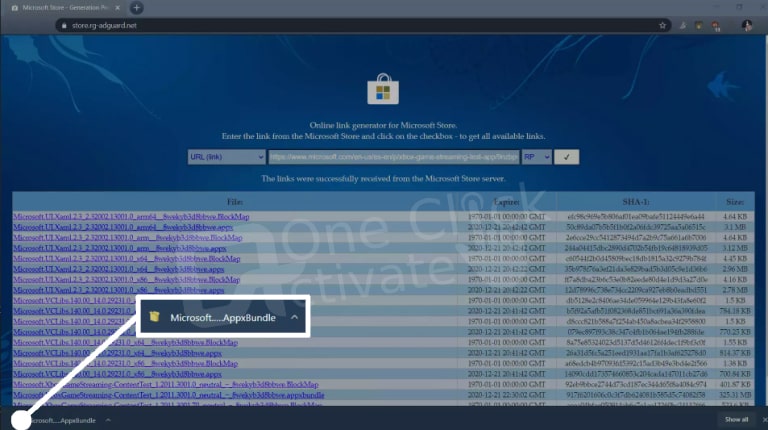
Note: The above-mentioned file name might not match exactly, as it is updated on a regular basis. Hence, you are advised to look for a similar filename that ends with the .appxbundle extension.
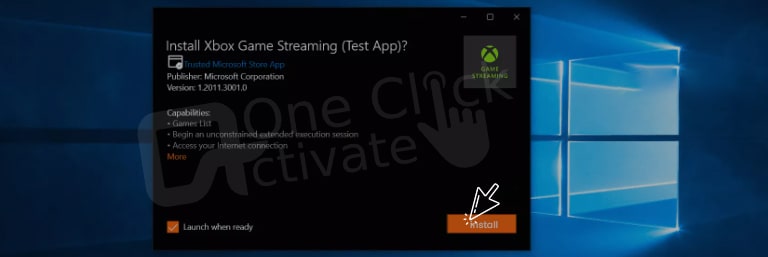
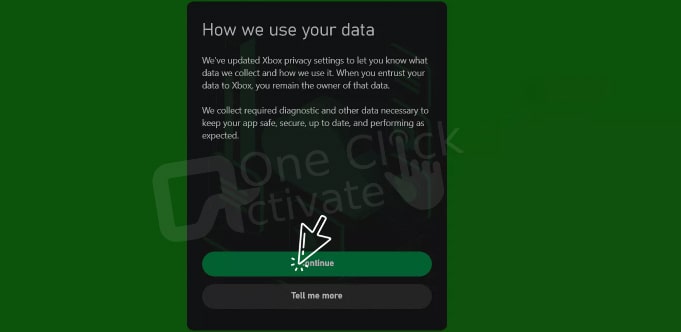

Tip To Consider: Facing trouble in installing the test app? If yes, then to rectify the issue, you might need to enable developer mode as soon as possible. For this, go to the Settings category, then choose the Update and security option. After this, select For developers option and then tap on the Developer mode radio button to complete the process.
Brownie Read: Xbox Companion App connection with Xbox
After installing the Xbox Game Streaming Test App, you are all set to start streaming games from your gaming console to your pc over a well-established home network. Here’s how you can stream Xbox Series games on pc:
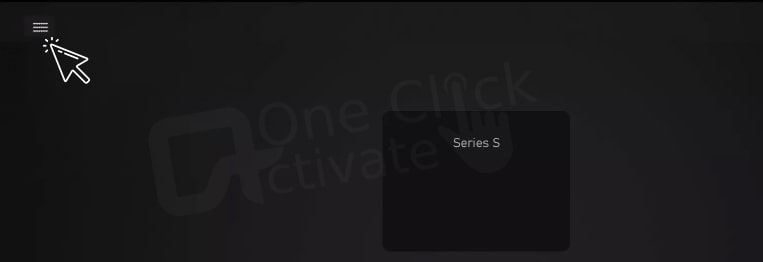
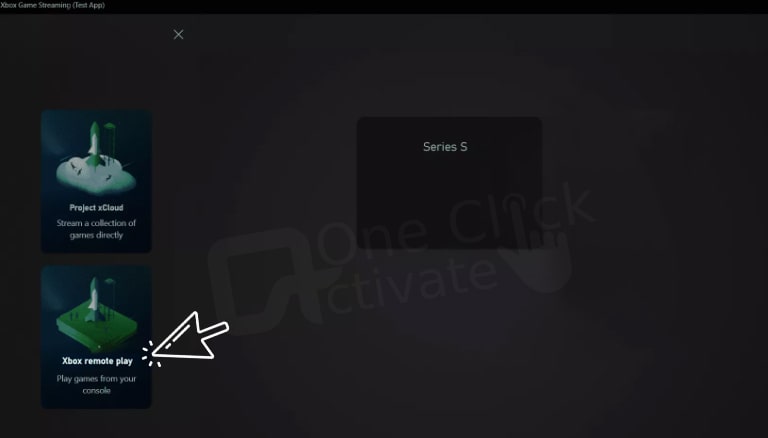
Note: In case, you won’t be able to see a list, tap your user icon available in the upper right corner. During implementing this step, make sure that you are signed in to an Xbox live account.
Check out the proven steps on how to set up Xbox Series X or S console through the Xbox mobile app. Instructions to follow:
This is how you can stream Xbox series X or S games to your PC.
Recommended: Connect Xbox Windows 10
The main page of the Xbox Game Streaming (Test App) should display your Xbox Series X|S Console after you’ve synced your controller. The program will automatically transmit the console’s display to your PC after you click the console tab to start streaming to it.
Yes, the Xbox One and Windows 10 PC will both support playing downloaded content that you purchase or earn for an Xbox Play Anywhere game that you own.
Using Xbox Play Anywhere, you can play Xbox One games on a PC:
1. Log into your Microsoft account and visit the Xbox Play Anywhere page.
2. Visit this website and browse the selection of games.
3. Select the one you wish to play by clicking it.
4. Click Install if you possess the game.
You can use Xbox Remote Play to play games on your Windows 10 PC from your Xbox Series X, Xbox Series S, or any Xbox One generation over the internet, whether you’re connected to your home network or not!
Go to the Home page and select the Console or PC game filter to install a game. Alternatively, if a game appears in search results for both console and PC, select the one you want. Choose from the consoles or Windows devices you’ve enabled after selecting Install.
You cannot take your games with you since remote play on your PC requires that you be connected to the same network as your Xbox. You can move your play session in this case without relocating the console itself, though.
Although there are a few options, utilizing an HDMI cable is one of the simplest methods to link a PC to an Xbox. Both the HDMI input and output must be connected to the console and the computer, respectively. You’re all set now that it’s there!
You can play any game on the Xbox Play Anywhere list using the Xbox app for Windows, which is distinct from the Xbox Console Companion app. The advantage of this approach is that you have the option of using a controller that is connected to the PC or your mouse and keyboard to play.
You may play Xbox console games directly on your Windows computer, smartphone, or other devices in two different methods. Utilizing your Xbox Game Pass Ultimate subscription, you can play Xbox games online. You may remotely control other devices and play Xbox games on them.
Published On : September 19, 2022 by: Sakshi Sharma/Category(s) : Gaming, Xbox
Leave a Reply