Are you also curious about how to create a rules channel in discord? Well, worry not! We’re here to help. The good news is that it is possible to create a rules channel without making use of any bots, scripts, or plugins. So, go through this guide to find out how you make a rules channel in discord, along with a bunch of other important things related to it. Let’s begin.
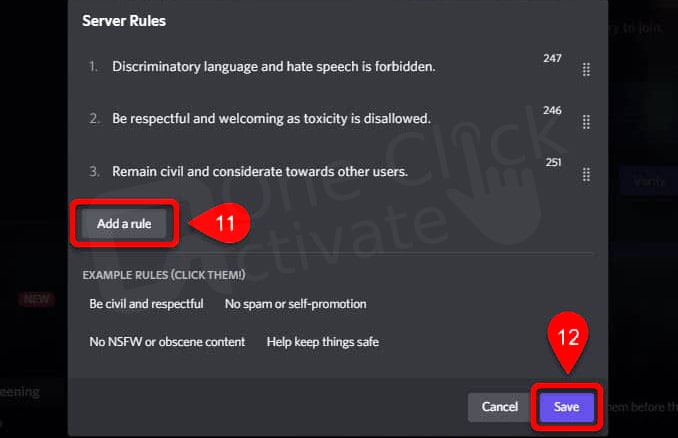
Table of Contents
You are needed to first turn on the community feature before you can begin the process of creating a Rules channel. Your server will have access to a plethora of new administrative activities after you enable the community feature. Some of these new administrative features include a welcome screen, membership insights, and others. Membership screening is one of these extra features that give us the chance to define rules that users have to agree to in order to join the server and become members.
Users who refuse to comply with the guidelines are restricted to public channels, where they can read messages but not post them. They will be unable to communicate with any of the other users or send messages via any of the available channels. Now, let’s get started.
(Note: You can learn more about any of these recommendations by clicking the corresponding symbol in the margin.)
Quick Read: Use Discord on Apple TV
Adding Rules:
We have activated the community function; however, in order to add the rules, we will need to configure the membership screening first. Note that the rules that are introduced as part of the membership screening process are not always posted to the “rules” channel immediately after they are added.
That sums it up all. You have now set up certain rules that users will need to acknowledge and agree to in order to join your server. It’s not hard to come up with a set of rules, but it takes a lot of work to make sure they’re followed. You can add administrators and moderators to your Discord server so that they can assist you in monitoring the activity of members inside channels. This will make it easier for you to enforce rules.
The Rules channel is essentially a read-only channel, but the membership screening option ensures that users have read and agreed to abide by the rules before they can become members. This Community feature is only available for usage on your server if you have a verified email address and your server satisfies the criterion for an explicit media content filter. It is not possible to handle Membership Screening from the mobile app for Discord.
A well-managed server and an unruly one are polar opposites, and the distinction lies in the rules that govern it. Rules allow you to establish the tone of the server and create a welcoming community of like-minded individuals who can engage without fear of being harassed, discriminated against, or any other kind of inappropriate behavior. The rules are the standards that members should follow for how they should respect one another and how they should handle rare conflicts.
Also, check out how you can Register a new Discord Account
You are free to create whatever rules you want; however, it is important to keep in mind the overall concept of the server. Community engagement will suffer on servers with regulations that are misaligned with the overall mission or specialty of the server, and such servers run the risk of losing members. The following are some excellent general rules that you can use:
And the list goes on indefinitely, but to make things simpler for you, it is important to only enable rules that are not too harsh and acceptable to all.
Conclusion:
So, this is all about how to make discord rules channel. We’ve tried our best to keep all the steps simple and easy but if you still encounter any issues, you are free to leave them in the comment area below. We’d love to assist you.
Published On : December 17, 2022 by: Anjali Latwal/Category(s) : Gaming
Leave a Reply