Many individuals get Error M7362 1269 on their laptops while viewing Netflix movies online. Usually, it means updating the browser’s cached data. Microsoft Edge and Google Chrome are the two browsers where this issue is most often reported. You can encounter the following error message with this error code: “Oops, something went wrong error (M7362-1269)”. So, if you are tired of seeing this error and want to get rid of it, you can take help from our article. In this article, we will tell you all about Netflix, its uses, various errors, and some simple ways to repair Netflix Error M7362 1269. So, what are you waiting for? Let’s begin.
About Netflix:
Netflix is an American streaming platform and production firm. Launched on August 29, 1997, it provides a collection of movies and TV shows via licensing agreements in addition to its own works, branded as Netflix Originals. Netflix features a huge selection of movies, TV series, documentaries, animation, and other media. You can watch as much as you want, whenever you want with Netflix.
The list of Netflix-compatible devices includes smart TVs, virtual reality headsets, set-top boxes connected to televisions, video game consoles, tablet computers, Blu-ray Disc players, smartphones, and digital media players. Netflix can also be accessed via the internet browser on computers or through application software installed on these devices. It can be found in 4K resolution.
Netflix has become a necessity since its launch. But the streaming service does come with some of its errors and faults. The most common of which are:
Popular Netflix error codes:
Also Read: Install Netflix Kodi Addon on FireStick
You should try a simple restart as the first step in diagnosing this issue in an effort to remove any temporary data that might be the root of the problem. You should concentrate on erasing the Netflix cookies if a simple restart doesn’t solve the problem. By deleting any Netflix-related cookies from their browsers, many impacted individuals were able to resolve the issue. If the situation is more severe, you might need to delete your browser’s cache to solve the issue.
However, there’s a good probability that your ad-blocker, which is enabled directly on your network, is to blame for the Netflix streaming issue. In this instance, you should be able to resolve the issue by turning off or deleting the troublesome ad-blocker.
Way 1: Restarting your computer:
The majority of times, according to individuals who were impacted, the problem was just momentary and went away on its own when the computer or browser was restarted. Restarting your computer or your browser should clear the temp folder and resolve error number M7362 1269 if a corrupt temporary file is actually the issue.
Restarting your browser will probably solve the issue for you since the Netflix streaming service will only save your login and history information in-between restarts. Restart your computer if you haven’t already, then wait for the subsequent start-up to finish before attempting to watch Netflix material again. Continue to the next probable solution below if the same problem code persists even after you’ve restarted your computer.
Way 2: Deleting the Netflix cookies:
Whether the first possible solution helped you or not, you should pay close attention to see if a Netflix cookie that was improperly saved is what is ultimately to blame for the problem Code M7362 1269. The Netflix server will often break the connection as a result of security concerns.
The Netflix cookie must be directly targeted (without affecting any other cookies) and deleted from your browser in order to solve the issue, however, many affected users have reported success with this approach. If you haven’t previously, use the concentrated method described in the steps below to clear the Netflix cookie:
Continue to the next suggested solution below if the issue is still present.
Also, check out our selected list of 12 best free alternatives to Netflix with their reviews
Way 3: Clearing the browser cache:
If none of the suggestions below have been successful for you, you could be experiencing a persistent cache problem. When all cached data stored by your browser was erased, individuals who were seeing the error Code M7362 1269 reported that the problem was fixed.
There is no need to create a full backup since this won’t destroy any important information from your browser. However, it will log you out of whatever browser you are presently in, so be careful to remember your passwords. Whether you haven’t already, delete the cache from your browser completely and check to see if the Netflix problem is fixed.
If you’ve previously tried this and had no luck or if your browser has an ad-blocker enabled, go to the next possible solution below.
Way 4: Disabling Ad-Blocker:
If none of the suggested solutions above have worked for you and you use an ad-blocking browser extension, it’s likely that Netflix is banning access to your browser as a result. If this situation applies to you, the only method to resolve the dispute and get rid of the M7362 1269 error number is to deactivate or remove the ad-blocking extension that is allegedly to blame.
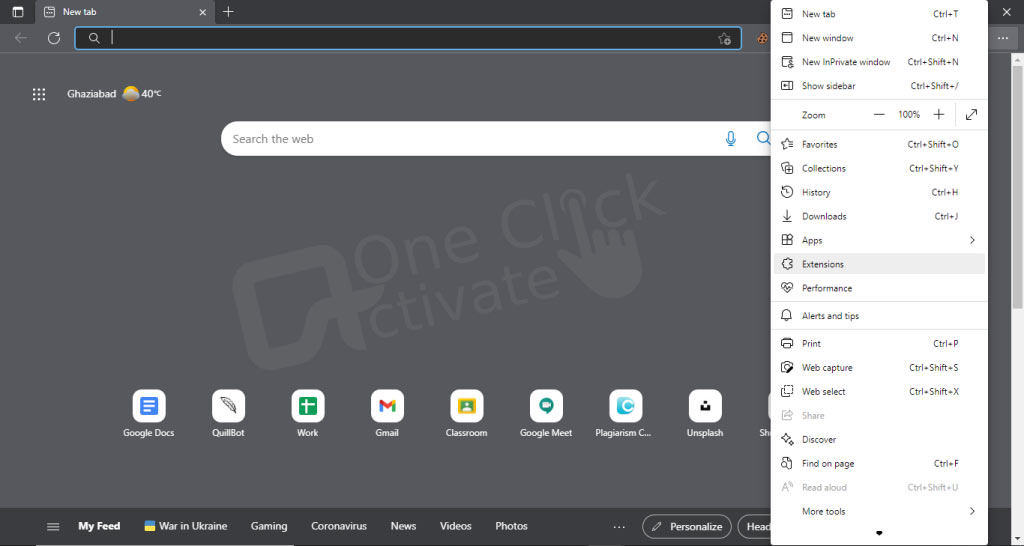
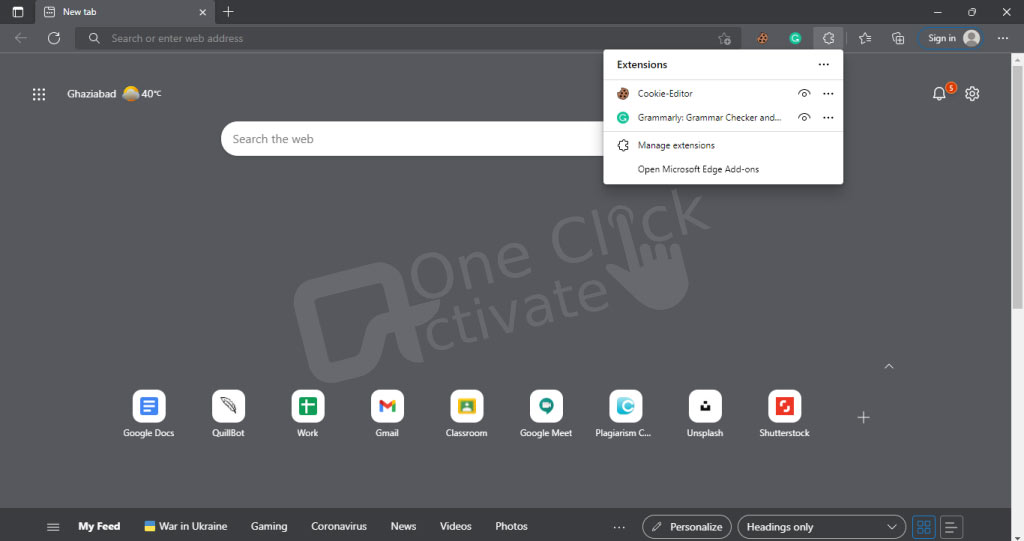
Who doesn’t love to watch content for free! Follow our guide and get Netflix for free forever
Conclusion: So, that is all about the different ways to repair Netflix Error M7362 1269. With this, we hope that you will be able to solve your Netflix error code without any hassles. So, if you like our article and find our content useful, do remember to leave your valuable comments in the section below.
Published On : July 2, 2022 by: Anjali Latwal/Category(s) : Netflix
Leave a Reply