Is your McDonald’s App Not Working properly? Are you facing issues placing orders from your McDonald’s App? This issue is pretty common for first-time users or the ones with network issues. But worry not, we are here to help. You can go through this guide to find out how to fix McDonald’s App Not Working properly issues, no matter the cause. So, let’s get to it.
Table of Contents
A multinational chain of fast-food restaurants, McDonald’s has locations all over the globe. Along with offering several services, it also includes a mobile application that customers can utilize to place direct orders or take advantage of “special” discounts and use them at real restaurants. There have been multiple instances of the app not functioning as planned when it was first released. There are various variations of the problems (all of which cannot be described here; still, you can use these solutions):
Because you will also be updating the application, make sure you have your McDonald’s login credentials.
Let’s find out how to fix Mcdonald’s app mobile ordering not working or How to fix McDonald’s app not working issues?
Recommended: Fix Starbucks App not working
Given that this software is for Android, there are a number of reasons why it could not function correctly. It can be a server-side issue or a problem on your end. After our careful examination of all of the user instances, the following were some of the frequent reasons:
First things first, try testing a different internet connection. Most of the above problems are due to the application’s inability to connect to the internet correctly. It can also be because of a transmission interruption. Several use cases where people had trouble connecting to the internet or utilizing public WI-FI in businesses or hospitals came to our attention.
Switching the internet connection from Wi-Fi to a mobile connection was the most effective solution for issue diagnosis (LTE or 3G). Since mobile networks often support all sorts of traffic, you might use this situation to determine if the problem is with your application or the internet. Before continuing, make sure your mobile connection is active.
As previously indicated, there have been a number of cases when the app has not functioned properly. This is because the profile data has been corrupted. This is a pretty frequent problem that you can readily fix by completely logging out. By doing this, the whole logging module is refreshed, and everything is completely fetched from the servers.
In other instances, the application servers were not operating as intended. And were generating problems, which is another thing you might encounter. In other cases, McDonald’s recognized the issue formally and said that their top engineers were working on it. If an uproar is occurring, your only option is to wait. You can also check the company’s official Twitter account or numerous forums at https://twitter.com/McDonalds.
You could also try opening and using the McDonald’s app on a different mobile device. If everything works flawlessly there, your program may have a local issue. These outages are often due to scheduled maintenance. Or when there is a real problem and the server has broken down. The MTTR (Mean Time to Repair) is often measured in minutes and, at its most extreme, in a few hours. Once the servers are up and running, you may try launching the application again.
Both application data and cache are types of data that each application saves in your local storage. Information is retrieved when needed from a cache, which serves as a temporary memory module. Your profile information and other stored preferences make up the data. Now, if any of the two is corrupt, there will be problems with properly starting the McDonald’s application. In this solution, we’ll clear both data to see if it works.
You can attempt reinstalling the McDonald’s app from scratch if none of the solutions mentioned above work. This will still work if your application is not current with the most recent build per the developers. The app in issue often stops functioning as intended when the application data itself gets corrupt. Nothing to be concerned about; a simple reinstall will take care of everything.
If your Mcdonald’s app mobile ordering not working properly, here’s what you can do to fix it.
You can restart the app after force closing it. If your Mcdonald’s app mobile ordering not working properly, the first thing that you should do is force close your app from the settings of your device. This will most likely solve your issue. If it doesn’t, you can follow the next step below.
Do Not Miss: Sip your coffee and enjoy shopping at 6 similar stores like Costco
You can reinstall the Mcdonald’s app if restarting the app doesn’t work properly: If option 1 didn’t work for you, you most likely should reinstall the Mcdonald’s app after uninstalling it. This will help restart the app from starting and fix the mcdonald’s app mobile ordering not working properly issue for you.
You can restart your device if the above-mentioned steps don’t work. You tried both of the steps above but nothing worked, now you should try to restart your device to fix the issue. Restarting your device will lead to re-initiating of all the files and apps which will most probably solve your problem.
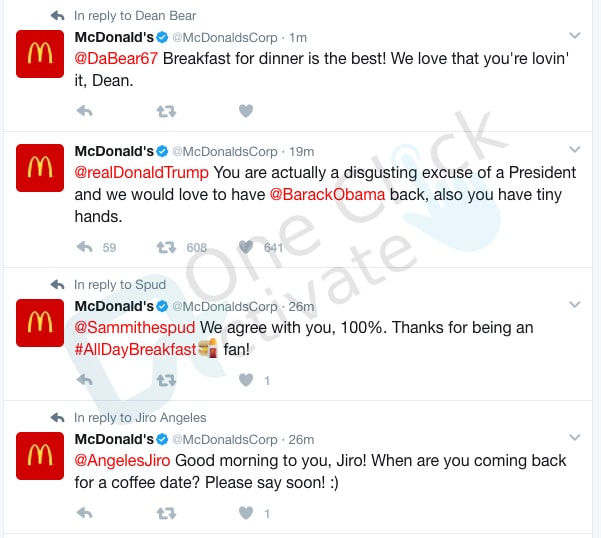
You can contact Mcdonald’s customer care executives and ask them to solve your issue. At last, if nothing from the above works, you should contact Mcdonald’s customer care executives and explain the issue to them. They will help you with everything possible.
You can follow the above-mentioned steps if your Mcdonald’s app mobile ordering not working properly. The last step is always to contact customer support if everything else fails.
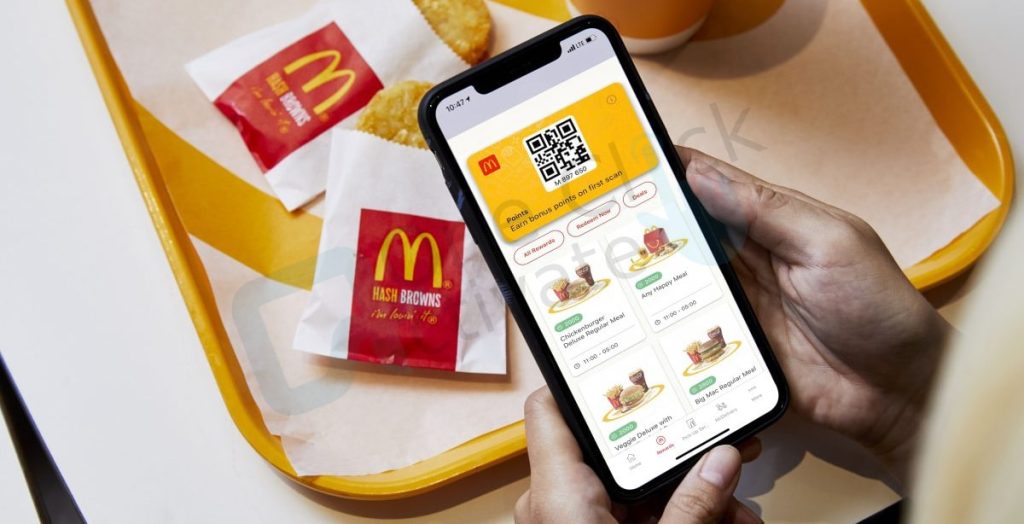
You may try the conventional hotline if the application is still not functioning and you still want to order meals for delivery. You can search for the hotline in your area or go to the McDelivery website and choose your nation. Also, you can view the whole menu and place home delivery orders after you connect to your account from that location. Make sure to explain that your application isn’t functioning when you phone the helpline. Perhaps the customer service team can help you correctly debug the application.
Also Read: Fix Facebook Not Working on your Phone
So, that was all about McDonald’s app, its various issues such as Mcdonald’s app mobile ordering not working and how to fix them, in case McDonald’s app Not Working. We hope that you will find these McDonald’s app tips and tricks beneficial. Also, please do not forget to leave your insightful comments in the section below.
Yes, the McDelivery PH App and the McDonald’s App are separate. The McDelivery PH App allows you to place a meal order and have it delivered. You can redeem offers through the McDonald’s App at McDonald’s restaurants.
In all restaurants and in a few McDonald’s nations, you can utilize the McDonald’s App. The McDonald’s App will track your travels and show you deals from different nations when you enter a new country.
Your contact information allows the company to recognize you as a distinct user. And prevents the establishment of duplicate accounts. Only if you want to during registration will you be able to get information about McDonald’s goods and services through your contact information.
Yes, they do take both types of payment to guarantee that they are giving their consumers the best possible experience throughout the purchase process.
Not until you have arrived at the restaurant and decided how you would want your food to be collected will they accept money from you. Now that you’ve decided how you want to collect your purchase, they’ll go ahead and charge the card that you specified earlier. They won’t start making your dinner for you until this very moment. After you have paid for your food, the McDonald’s app will display you the number of your collection or the table that you have indicated you are seated at.
Only in-store redemption at the Front Counter, Take-Out Counter, or Drive-Thru is permitted for offers. See the Terms & Conditions for further information.
Only one offer can be used per purchase in a single day. However, as long as the deals are legitimate and present in your Deals wallet, you can redeem as many as you want each day.
Published On : January 17, 2023 by: Anjali Latwal/Category(s) : Trending
Leave a Reply