Do you want to join your friends in playing the latest Xbox games? With the Xbox Companion app, you can do just that! This app lets you join multiplayer games, chat with friends, and find new players for your favorite games. Plus, you can use the app to browse the Xbox store and buy new games. Here are some of the benefits of using the Xbox Companion app:
– You can join multiplayer games and chat with friends.
– You can find new players for your favorite games.
– You can browse the Xbox store and buy new games.
So what are you waiting for? Download the Xbox Companion app today and start playing with your friends! And for some reason, if you are unable to join friends using the Xbox Companion app then this guide is going to be useful for you. Due to a lack of knowledge, the majority of new gamers are not well-informed about the features and functions of the Xbox Companion app. With amazing features such as looking for Groups and Clubs, you can easily seek out some pro players for your favorite games and join gamers’ communities based on your interests.
Table of Contents
Adding friends on the Xbox console makes it easy to stay connected with the other gamers you love to play with. After using the ‘adding friend’ feature, you can easily see their gaming status and what prominent games they are playing with the console. More than this, there are other options available like ‘send messages’ and ‘invite to chat’ that take the gaming adventure to the next level. Before getting into the steps on how to join friends using the Xbox Companion App, let’s quickly dive into the basic concept of friends, followers, and favorites.
| Friends are people, who you want to connect in order to get their activity feed updates about gaming. You can also secure interaction with a medium party chat and messaging. By adding a gamer as a friend, you will become their follower till they added back you as a friend. You can add up to 1,000 Xbox friends. Followers are the ones, who want to receive activity feed updates about you and your games. Followers have the right to add you as a friend. Meanwhile, your followers will show up on your added friend list, until you add them as a friend. With the option of Favourites, you can added favorite friend will appear first on the friend’s list. |
Useful Topic: Xbox not working on PC
Follow these proven steps to add friends on an Xbox Console via the Xbox App:
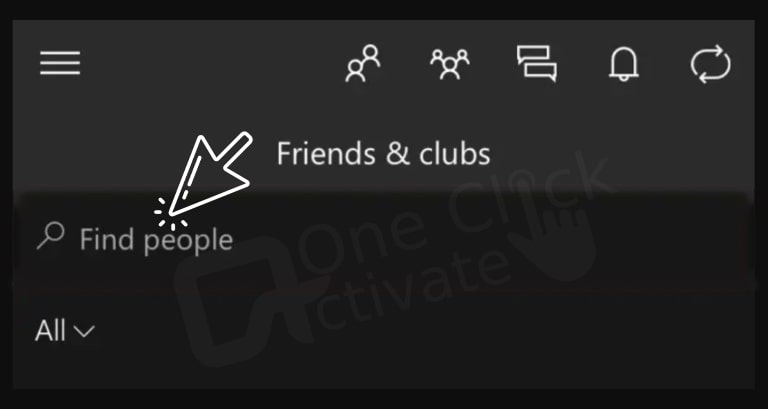
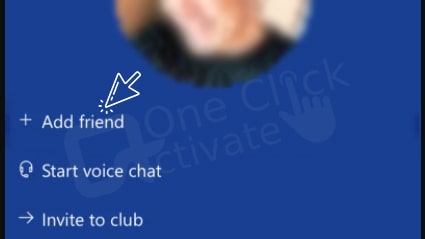
Brownie Read: Xbox help to open Windows 10
Another way to add friends on an Xbox gaming console is by using the People tab. The proven steps are as under:
There is a list of suggested friends underneath the list of friends who are online right now. These are folks you know, have recently played with, or have just started following. This list is set up so that you may add or remove any suggested players from your Suggestions list with a single click.
For Suggestions, the following alternatives are available:
From the Xbox Console Companion app, modify your friendship with a friend as follows:
Recommended: Align Xbox Companion App
Lookup a Gamertag
1. To access the Game Bar, press the Windows logo key + G.
2. Click Xbox Social from the Widget menu.
3. In the search box, type the Gamertag of the profile you wish to add, then hit Enter. Please double-check the spelling and spacing of the Gamertag.
4. select (+) Add friend.
You must access the companion app rather than the Xbox beta app. Then the process of changing is just like the Xbox console. When it reads “appear offline or online,” click on “profile” and choose the option you want from the drop-down menu.
Join a friend’s PC game or invite them to yours right away, then jump into a text or party chat (one-on-one or in a group) and start looking for individuals to follow. To locate your pals: To open Game Bar, press the Windows logo key + G. After choosing the Widget menu, pick Xbox Social.
Verify your console’s ability to connect to the Xbox Console Companion app: Open the guide by pressing the Xbox button. Choose Xbox app preferences under Profile & system > Settings > Devices & connections > Remote features. Click Allow connections from any device under Xbox app.
In order for the Social Club pop-up to appear, they must first touch the Home key on their keyboard. Players must then click Find Player under the Social tab. By entering their buddy’s username, they can then send a friend request to them.
Please open the Xbox app and then select the gear button to reach the Settings tab if you haven’t heard anything about game invites yet. Visit the Notifications menu from there and see if the “Party & game invitations” option is marked as enabled.
The Xbox Console Companion app for Windows 10 enables users to view and edit game DVR recordings from an Xbox One console as well as stream games from an Xbox One console over a local network.
The user is unable to message or view recent activity when the Xbox Console Companion software is malfunctioning. By launching the built-in troubleshooter from the Settings app, you may easily resolve this problem. You might need to totally reinstall the software to fix this issue because corrupted data can be the culprit.
On Windows 10, navigate to Settings > Gaming > Xbox Networking if you’re having trouble connecting to an Xbox multiplayer game. On Windows 11, launch the Xbox Console Companion program, choose Settings, and then choose the Network tab if you’re experiencing a similar issue.
Someone in the Xbox Live party may be experiencing a Network Address Translation (NAT) issue if you’re having problems connecting. Test each party member’s Xbox Live connection to find out.
Published On : August 25, 2022 by: Staff Writer/Category(s) : Xbox
Leave a Reply