Want to find out how to Install AllCast on Firestick? Look no more! Go through this guide to find out all that you need to know about the AllCast App, along with instructions on the following: how to get AllCast for iPhone, how to install AllCast Chrome, and how to do AllCast Screen Mirroring. Let’s begin.
Table of Contents
AllCast is a well-known program that gives you the ability to cast video from your Android mobile to various streaming devices. These devices include Amazon Fire TV, Chromecast, Roku, Xbox Consoles, Apple TV, and other DLNA Renderers. You can get AllCast from the Google Play Store and install it on your device. The application can be downloaded and installed on your device in two mediums: one is an AllCast Sender, and the other is an AllCast Receiver. Install the Allcast Sender app on the Android smartphone, and the AllCast Receiver on the streaming device.
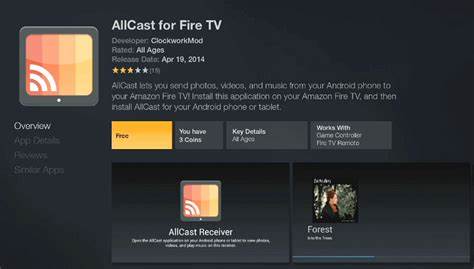
In addition to a paid premium edition, the AllCast (sender) software also comes in a free version that users can download and use. The free version only allows you to share photographs and videos for a total of five minutes at a time. On the other hand, there are no limits placed on the number of times a piece of material can be seen when one subscribes to the premium version. The AllCast Receiver is downloaded from the Amazon App Store and then installed on a Fire TV or Firestick. This is a straightforward operation that can be completed by anybody who has an amazon Firestick.
Installing the AllCast application on a Firestick or Fire TV is a very basic procedure. You can download the application onto your Firestick by navigating to the Amazon App Store and choosing it from the list of available downloads there. However, if you are unable to find AllCast in the App Store for your Firestick device, you can still download the program by following the instructions that are explained below:
Reader’s preference: Install Oculus Quest 2
You will be able to quickly stream media from your Android device to a TV device that is in connection to an Amazon Firestick if you first download the AllCast software on your Android smartphone and then use that program to do so. You’ll need to make sure that both the Firestick and the Android smartphone you’re using are on the same Wi-Fi network in order for this to function.
Also, follow our guide to Install and Watch Apollo Group TV on Roku and Firestick
Conclusion: So, this concludes our guide on how to install AllCast on Firestick or a Fire TV. If you found these instructions to be useful, please leave your essential input in the empty comment section below.
Frequently Asked Questions:
If you are an iOS user and want to get AllCast for iPhone, follow the instructions below.
1. Go to the Apple app store.
2. Search for AllCast using the search menu.
3. Choose the appropriate AllCast app and click on it.
4. Then, click on the Get option.
5. Verify your Apple ID to install it on your iOS device.
The AllCast Receiver app is a companion app to the AllCast app that is available for phones and tablets. It is possible to transmit photographs, movies, and music to the Receiver app for your Chrome browser by using the AllCast app.
The steps for AllCast Screen Mirroring are pretty simple and presented above in the article. You can have a look if you want to screen mirror content from the AllCast app.
Published On : November 6, 2022 by: Anjali Latwal/Category(s) : Streaming Services
Leave a Reply