Are you on Instagram? That’s how most relationships begin and continue ahead. If you’re like most people, you probably love using Instagram. It’s a great way to stay connected with friends and family, and it’s also a great way to keep up with the latest trends. But lately, there have been some Instagram reel and stories audio issues. Stories and reels have been known to play without sound, which can be really frustrating. If you’re having trouble with audio on your Instagram stories or reels, don’t worry. We’ve got a few tips that should help you get your sound back.
First, try restarting your device. This can sometimes help resolve audio issues. If that doesn’t work, try logging out of your Instagram account and then logging back in. If you’re still having trouble, try to uninstall and reinstall the Instagram app. Hopefully, one of these tips will help you get your sound back. If not, you can always reach out to Instagram directly for help. You’re not the first person to experience audio issues with your Instagram reel and stories. Many users have reported the same problem. The good news is, our guide isn’t restricted to these small fixes only. Follow the steps below and you’ll have your audio back in no time.
Table of Contents
Do Instagram reel video audio problems trouble you? Then don’t forget to try these steps below-
There can be a problem in your user interface (UI) or your application that was brought on by a particular action taken either within the application or in the UI. You can easily solve it by restarting your phone, so don’t worry. Restarting will provide the user interface and application a clean slate, removing the root of the problem trigger. Make sure your ringer is turned on as well before continuing. Press the volume up key while watching any video to check if anything happens.
The Instagram version you are using right now could include issues. Numerous people often report these bugs, and the corporation quickly releases updates to solve them. See whether there are any outstanding updates by visiting the individual shops for the OS you are running. On either the Google Playstore or the Apple Appstore, if you see an update tab in front of the program, click it to begin the update.
Editor’s Recommendation: Top Wifi Text Messaging Apps
Any smart device keeps a little piece of information called a cache in order to retrieve it fast when necessary, such as when launching an application or a tab you often open. This tiny bit of information allows the system to respond to you much more quickly and smoothly. Despite the fact that iOS does not have the cleaning cache option, here is how to accomplish it on Android.
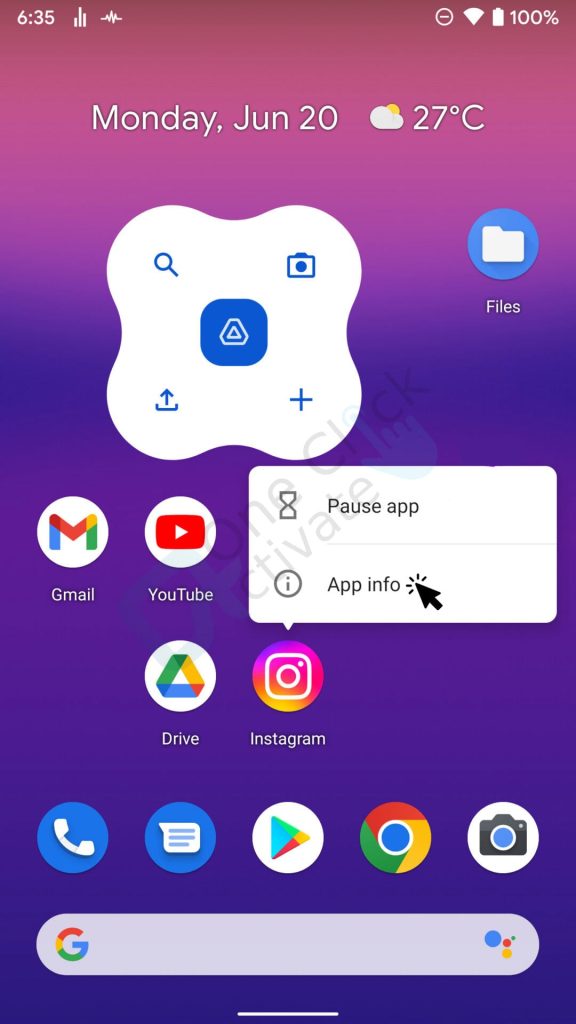
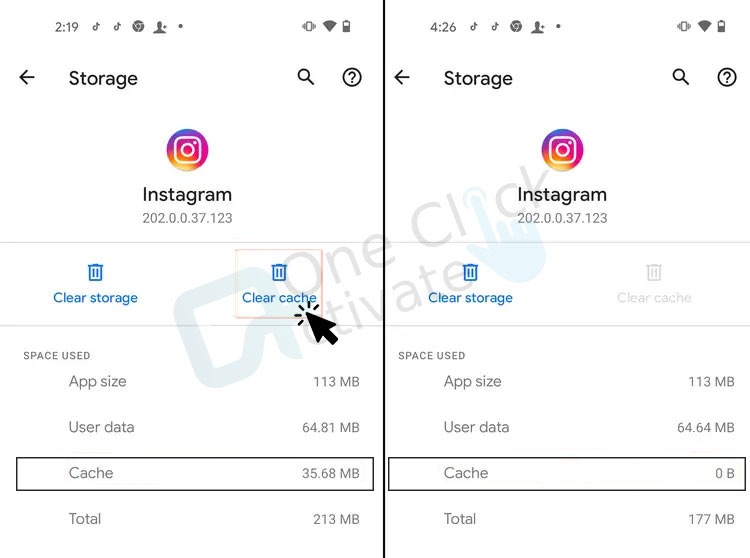
After completing the steps above, try using the program again. If the issue still exists, try utilizing the Clear data option.
Handpicked Relevant Content: Fix Instagram DM stopped working
The changes you make won’t take effect if the program is still running in the background when you make them. You must stop the program from operating in the background in order to restart it; otherwise, it won’t solve any Audio Instagram reels issues. Follow these instructions to do so.
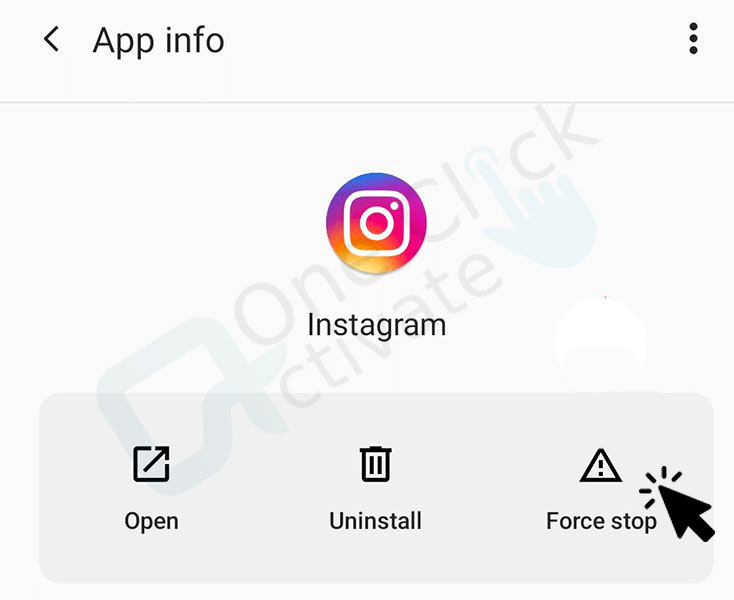
Check to verify whether the issue has been resolved by opening the application; if not, the only thing left is the subsequent action.
Either go to the Google Play Store or the Apple Program Store and uninstall the app there, or long-press the app’s icon to see the delete or uninstall option. Reinstalling the software is necessary when the uninstall procedure becomes successful. The no Audio Instagram reel issue and all the problematic files that were saved from the previous version will be eliminated as a result, giving the program a new start.
When you watch an Instagram Story, the audio is not there but the video plays as it should. Users quickly discovered that this problem always occurred while their iPhone was in silent mode. The audio problem wasn’t usually present on the Android version of Instagram.
Follow the steps below to disable the silent mode on your Apple device.
When viewing Instagram Stories, YouTube Shorts, or any other app where you were having trouble, this should allow audio. The problem seems to only affect iPhones using iOS 15’s most recent stable release. You may not experience this issue if your device is running iOS 14 or an earlier version.
Sometimes the answers to issues may be there in front of you the whole time. It’s likely that you haven’t cranked up the volume to an audible level if you’ve tried turning off iOS’ Silent mode but are still unable to hear any of your Instagram Stories’ audio.
That is all there is to know about resolving the Instagram Stories audio issue.
Make sure the internet connection you are using is reliable and quick. Go to www.fast.com to try that. You should also verify that your smartphone still has adequate storage. No space remaining on the board can also cause an application to malfunction, just as when you upgrade an app or consume any multimedia, it significantly increases the application size.
Regarding the application itself, Instagram has a default setting that automatically disables the auto-play of sound on their photos and videos. Rather, a speaker symbol can be found at the very bottom right corner of each and every piece of motion content (video).
If the user clicks on the icon, the audio will play along with the video. If the button is not touched, a little cross sign will appear on the icon, indicating that you are playing a video in silent mode. The second thing is that if you press on the video, it will play the sound as well; alternatively, you may change the sound by using the volume button on your smartphone.
So, this is how you can easily fix the audio issues with your Instagram reel and stories and become a pro in Instagram reels. And if you follow these instructions carefully, you will be able to fix these problems in no time. We hope that with the help of our guide you were able to tackle all of your audio issues easily. And if you do so, then please don’t forget to leave your valuable feedback in the empty comment space below.
If you want to publish a video to your Instagram feed but you don’t want the sound to accompany it, here’s what you need to do to make it happen.
1: To begin, launch Instagram and choose the Share button (the one shown by a plus sign) from the app’s menu.
2: Choose the video you wish to publish from the collection that is stored on your phone.
After you have made your selection, you may proceed by selecting the Next option from the menu.
3: When you go on to the Next window, you will see a speaker symbol at the very top of the screen. Simply tap on this button to silence the sound of the video while it is being uploaded.
4: And in a matter of only a few seconds!
It could be due to some technical glitch or some server-side problem from Instagram’s end. Or it could be because of some issue present on your device.
To make any changes to the sound of a video while it’s being played on Instagram, all you need to do is touch anywhere on the video while it’s being played. This will turn the sound on for the video. Adjusting the sound settings on your device may also be done by using the buttons labeled “up” and “down” on the volume control. Alternatively, you may boost the sound settings by making use of the external microphone.
You may attempt these solutions to fix the issue if the Instagram reels are not functioning.
1. Determine whether or not reels are sold in your country.
2. Ensure that you are connected to the internet and delete all of the app’s cached data. 3. Sign out of Instagram and then sign back in. 4. Update Instagram to the most recent version.
Published On : February 3, 2023 by: Anjali Latwal/Category(s) : Trending
Leave a Reply