It’s frustrating when the QR code for WhatsApp Web doesn’t load, or you can’t scan a working QR code. There are plenty of ways to fix the WhatsApp QR Code problem, though.
In most cases, there are four different possible fixes:
If the QR code is not loading, open WhatsApp and tap on the menu icon. Then tap on WhatsApp Web. If that doesn’t work, you may have to restart your phone or log out of WhatsApp Web, as well as delete the WhatsApp cache.
With your PC and your phone both connected to the internet, go to web.whatsapp.com on your PC. Then, tap the three dots in WhatsApp on your phone, select “WhatsApp Web”, and then tap “OK” when it tells you to use WhatsApp on your computer to scan the QR code. The QR code should show up on your screen.
Open WhatsApp on your phone and tap the three dots at the top right of the screen. Tap “WhatsApp Web” in the menu that opens, and then hit “Scan QR Code”. Point your camera at the QR code; if it’s not scanning properly, try zooming in on it a bit with your camera app before you try scanning it again with WhatsApp’s camera feature.
If that doesn’t work for you, try turning off Wi-Fi on both devices and connecting to 4G/LTE instead. Then repeat steps 1 and 2 above.
If none of these work, refer to the ways below!
Table of Contents
It’s conceivable that your phone isn’t connected to the internet if the WhatsApp Web QR code isn’t working (particularly, if the QR code is loaded on your computer but you can’t scan it on your phone).
Opening a browser on your phone and visiting a website is a quick way to see if your phone is connected to the web. If you can’t scan the QR code even though your phone is connected to the internet, restart it and try again.
If your phone is linked to the network but the WhatsApp web QR code scanning still doesn’t function, try the following suggested solution.
Also Read: Access Wi-Fi On Southwest Flights For Inflight Entertainment
Because our research suggests that some individuals try to scan the WhatsApp site QR code using another QR code scanner app on their smartphone, we decided to add this update and shift it to the second.
The WhatsApp site QR code will not work if you attempt this! If you’ve been attempting to scan a WhatsApp QR code with an app apart from WhatsApp’s built-in QR code scanner, see our tutorial How to Link WhatsApp Web (link opens in a new browser tab).
If you’ve double-checked everything and the WhatsApp site QR code is still not scanning, try one of the solutions below.
This update comes next to prevent readers with smaller-screen phones from wasting their time reading through this guide.
Some users with phones with screens smaller than 4 inches may be unable to scan the WhatsApp web QR code. According to a user’s response in this Android.stackexchange.com thread, this is the case.
You may not be able to press the “OK, got it” button if you try to scan the WhatsApp online QR code with such small screens.
The stackexchange.com discussion also verifies that this problem has appeared on various Sony Xperia phones with tiny displays.
This update comes next to prevent readers with smaller-screen phones from wasting their time reading through this guide.
Some users with phones with screens smaller than 4 inches may be unable to scan the WhatsApp web QR code. According to a user’s response in this Android.stackexchange.com thread, this is the case.
You may not be able to press the “OK, got it” button if you try to scan the WhatsApp online QR code with such small screens.
The stackexchange.com discussion also verifies that this problem has appeared on various Sony Xperia phones with tiny displays.
Trending: Fix Hulu Error Codes 3, 500, 503, and 504
Log out of all devices from your WhatsApp-
The next thing we recommend doing if your WhatsApp Web QR code isn’t working is logging out of all browsers. The steps are as follows:
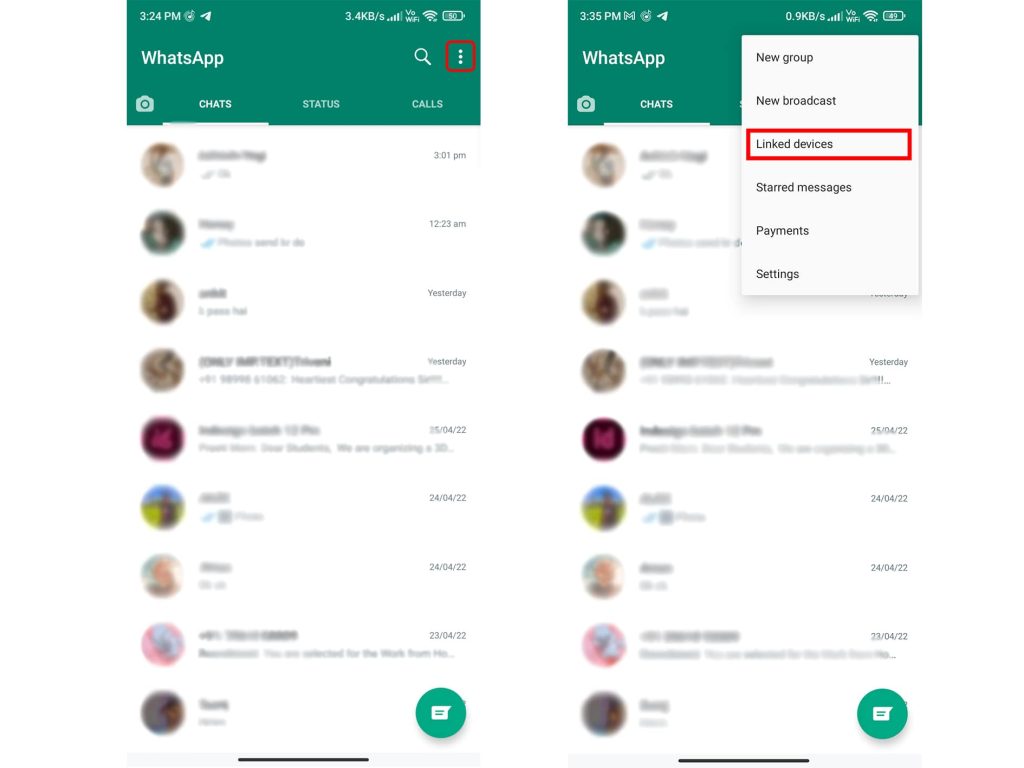
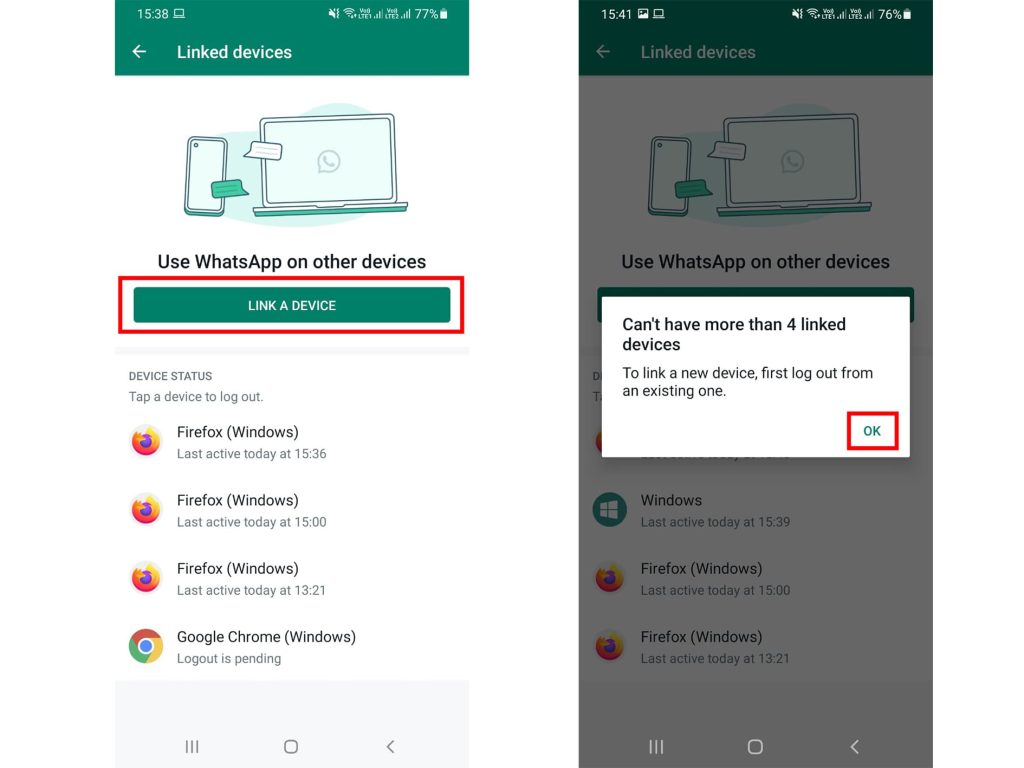
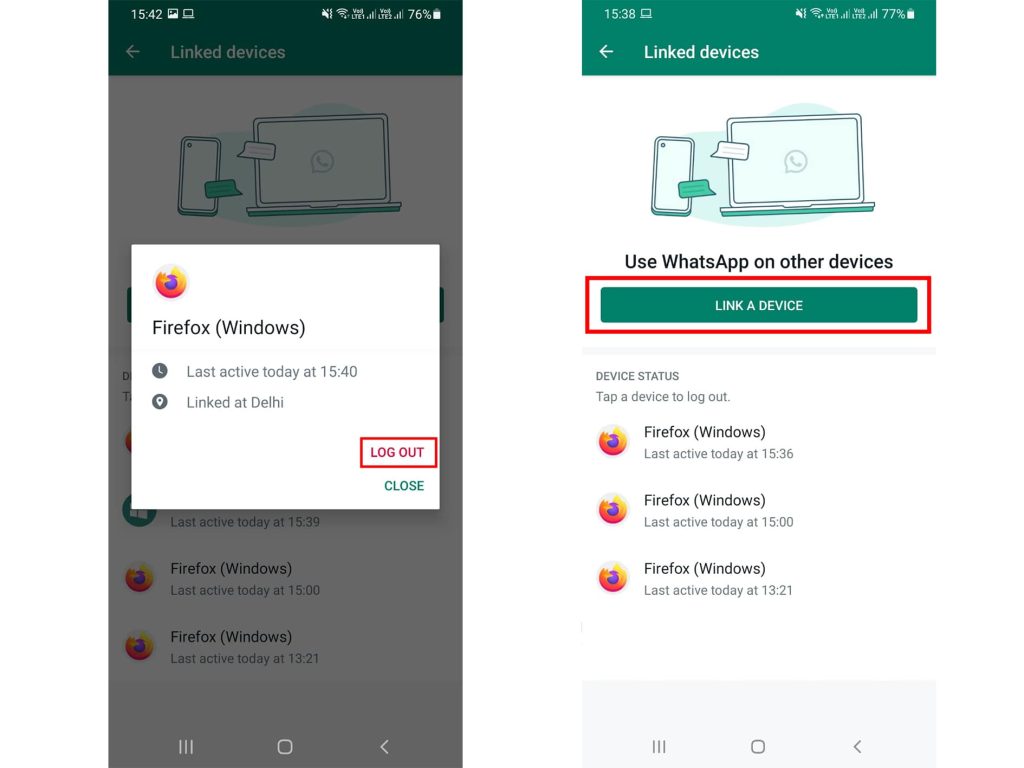
If the Web QR code is still not functioning after logging out of all devices, my next suggestion is to wipe the cache on your phone. This feature is only available on Android phones and tablets.
The WhatsApp app, like most Android apps, includes the ability to erase the app’s cache. This may solve the QR code not scanning issue.
To remove the WhatsApp cache on an Android phone, follow the instructions below:
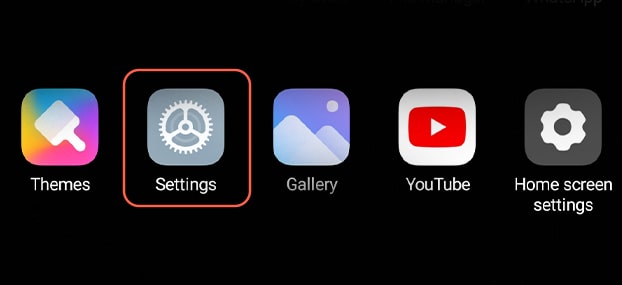
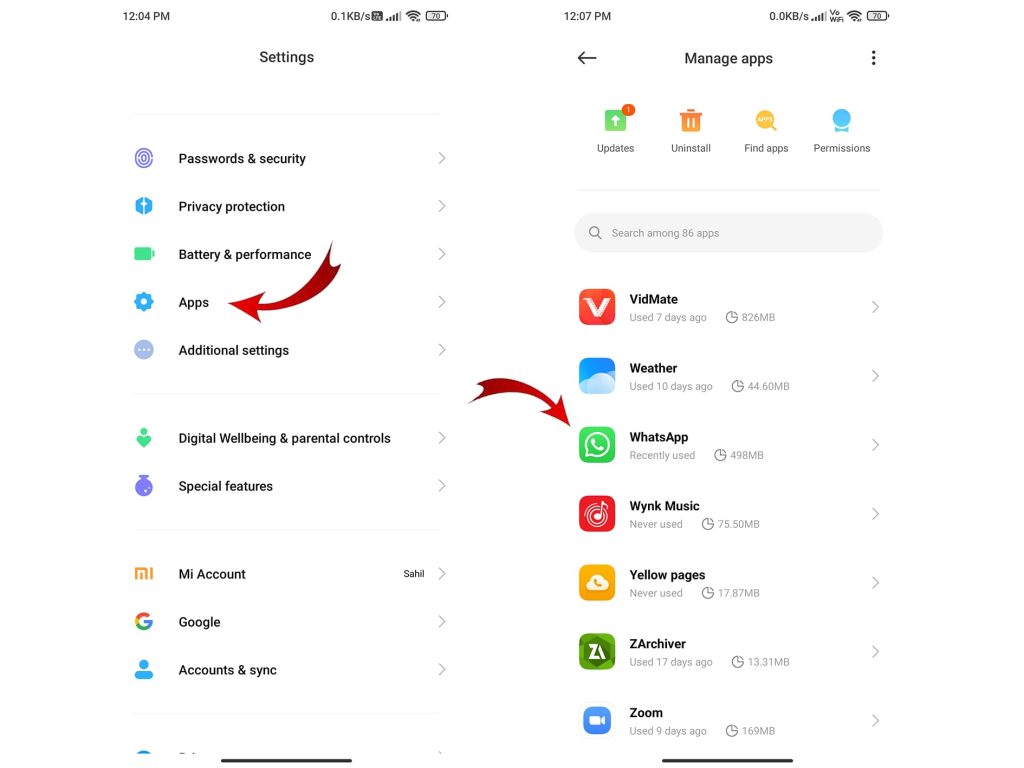
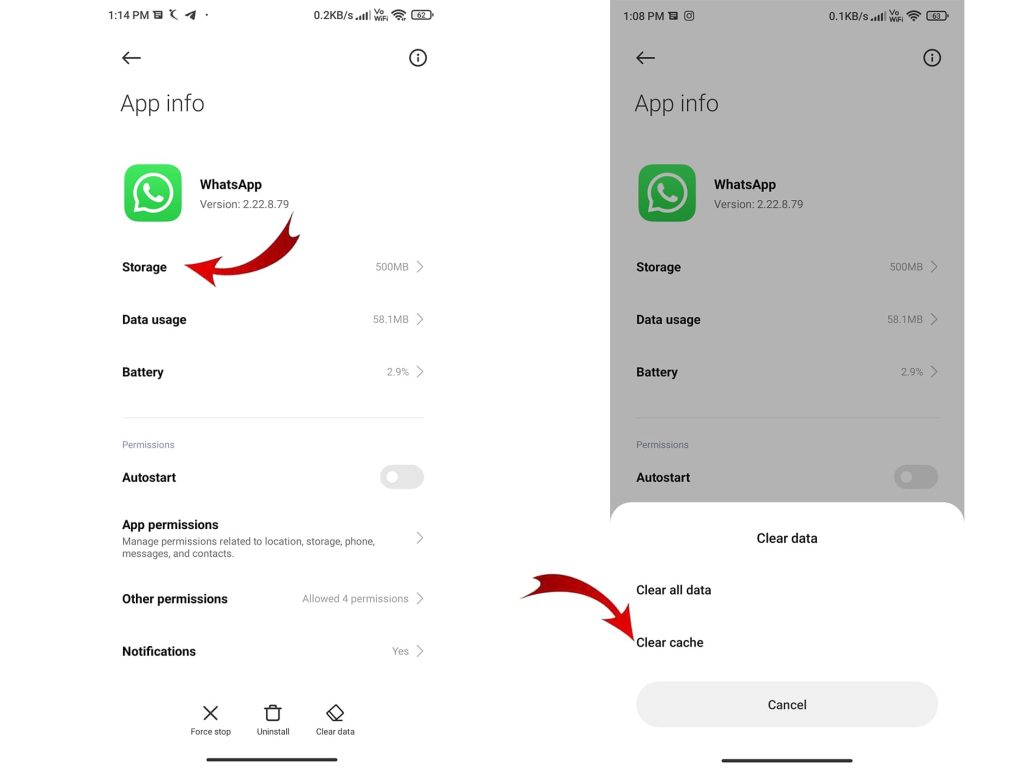
We understand that this may appear absurd! However, as absurd as it may sound, some customers have confirmed that turning off Wi-Fi solved the problem.
If you’re having trouble scanning a WhatsApp online QR code with your phone connected to Wi-Fi, try the instructions below:
Also Read: Guide to Transfer iTunes Credit to Apple Pay
Disable Hardware Acceleration if you’re using Chrome-
According to a Reddit response, removing “Hardware Acceleration” solved the WhatsApp web QR code reading issue for certain users. You can also try this solution.
To turn off “Hardware Acceleration” in Chrome, do the following:
Cookies from your computer browser should be deleted-
If your WhatsApp Web QR code isn’t working, the first step is to delete your computer’s browser cookies. Use the procedures in – Clear cache & cookies if you’re using Google Chrome.
If you’re using Firefox, however, follow the procedures in Clear cookies and site data in Firefox.
Browser Extensions Should Be Disabled-
If the WhatsApp web QR code is still not functioning for you at this point, you may need to disable some browser extensions. Some browser extensions are known to prevent WhatsApp web QR code scanning, according to one contributor to the Android.stackexchange.com discussion.
Disabling an addon like Dark Reader, which converts your browser into night mode, may fix the WhatsApp web QR code problem.
Published On : April 26, 2022 by: Sakshi/Category(s) : Technology
Leave a Reply