Are you having trouble opening .jar files? You don’t need to go anywhere else. We have everything for you in this article on how to Fix .jar files with Jarfix. There is an application that will help you get your .jar files fixed. It is Jarfix, it’s a free tool that is functional for Java developers and other people who work with .jar files. You don’t need to worry about the authenticity of this program as it is 100% secure, lightweight and simple to use. It doesn’t include any cost. Systems have trouble opening the .jar files at times, it’s a useful tool for that.
This program is less than 1 MB and is an uncomplicated program. The errors with .jar files are so often and can be troublesome sometimes. In order to resolve the running issue of the .jar files, Jarfix has been developed and is working perfectly.
Is Jarfix exe safe to use?
Yes, it’s absolutely safe. It’s a reputable tool that ensures the safety of your system.
Here are the steps assisting you to Fix .jar files with Jarfix-
Download the Java JDK
If you want to get started with this then in the first place you have to download the Java Development Kit- JDK if you don’t have it already.
Install the Jarfix
Once you have successfully completed installing the Java Development Kit and you are still not able to open the java files on your PC, then you need to install the Jarfix to resolve this issue. It’s a simple program that will help you to Fix .jar files with Jarfix. While downloading the Jarfix make sure the file is ‘’jarfix.exe’’ which ensures the safety for it to install on your PC. After installing the Jarfix you are all set to run it.
Jarfix
Running the Jarfix program on the system is pretty easy and simple to do. Open the program while double-clicking on it. The Jarfix will start running. You will now see a pop-up ‘’The .jar suffix has been registered successfully’’. Again by double-clicking the application of Java will be executed and all the files will get fixed and all the issues will resolve. You can now go on and open the files because they are now fixed by the Jarfix.
If you are having Windows 10 and you are not able to run .jar files then here is how you can-
Jar files include Java programs that are mainly based upon Java archives. However, there is an option that you can use to extract it, that is a zip file extractor, 7zip but it would not let you run an entire Java application that is based on .jar.
In case you are facing an issue opening a .jar file even after having Jarfix then you can try any of the methods mentioned below-
1. Creating a .bat file
Java- jar sample.jar
**Note- make sure you write the name of your file in the place of ‘’sample’’ in the text mentioned above.
2. Installing Java
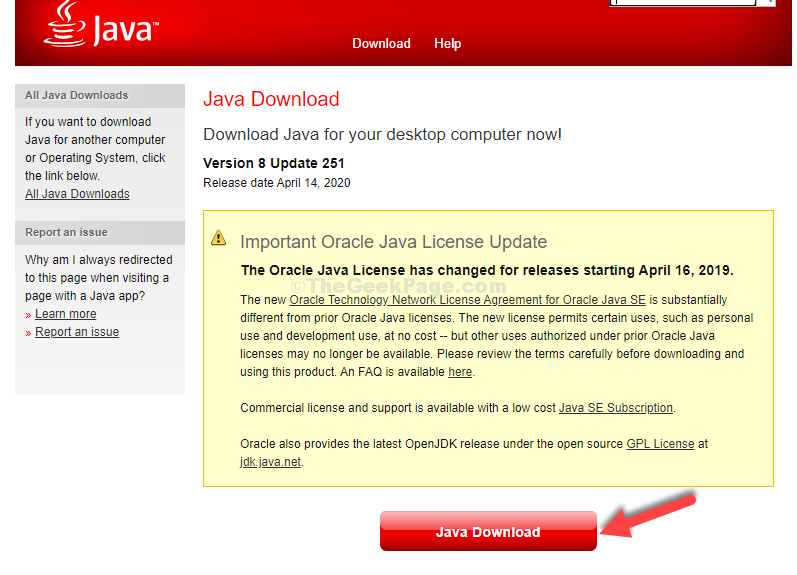
In case it doesn’t run then you can follow the first method of ‘’.bat’’ mentioned above.
3. Via properties
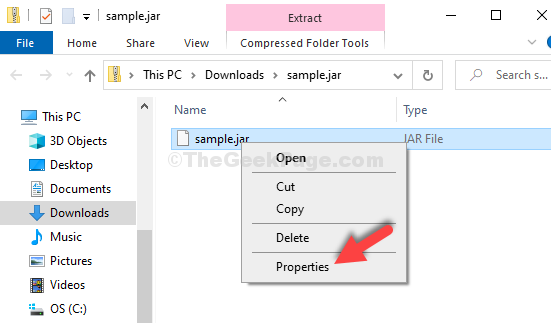
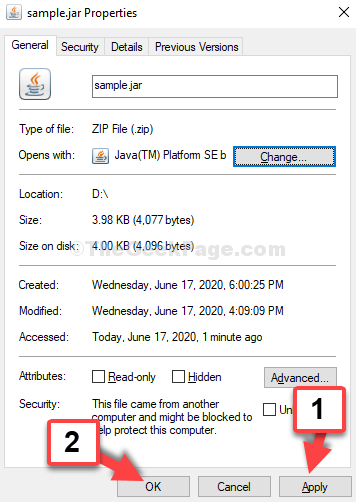
Your java file is ready to open now.
4. Command prompt
ftype jarfile=”C:\Program Files (x86)\Java\jre1.8.0_251\bin\javaw.exe” -jar “%1” %*
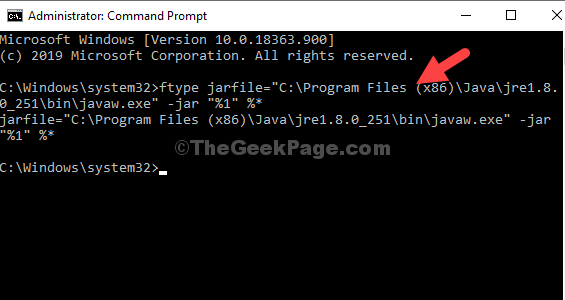
These methods will surely help you opening the .jar files.
Sometimes user faces an error of ‘’unable to access jarfile’’.
What are the reasons for this error?
There could be many reasons for this however some major reasons are listed below-
Option 1: Install the latest Java Version
You need to install Java on your system and it needs to be the latest version. Here are the steps to do and get the desired result.
Option 2: Set the Default File Association
**Note- In case you don’t get the option of opening the program then you can also select another application and then tap on ‘’java’’.
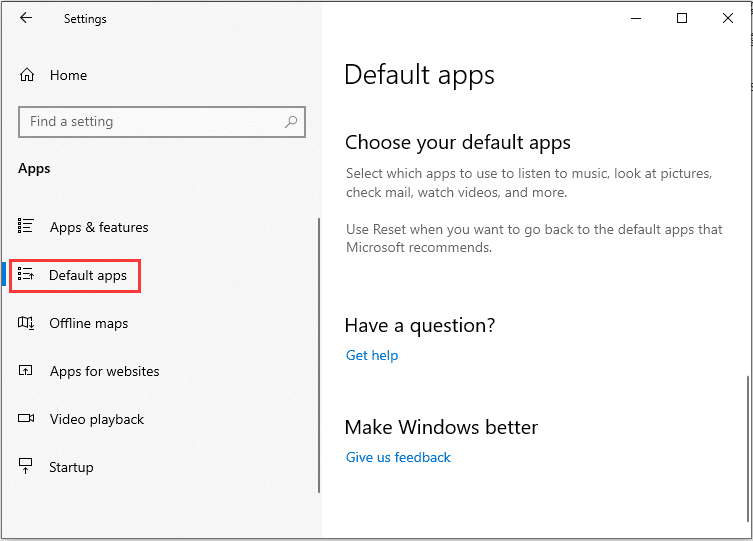
Now, for once restart the system and then check for the error if it still shows up. However, it won’t.
Also Read: Activate McAfee on PC
Option 3: Check for Documentation
If by any chance you are a developer coding with Java or with any other language then you must have encountered the error while starting a jar file. This can be very irritating at times and your work could also be at risk. You are advised to read the documentation in order to get the functions that will assist in running the jar files or to resolve any error that appears.
Now you can easily work with the .jar files on your system without any issue. As of now, you know all the ways through which you can Fix .jar files with Jarfix. Good luck with it!
Published On : October 6, 2021 by: Miti Sharma/Category(s) : Trending, Windows
Leave a Reply