If you are looking for ways to factory reset MXQ Pro 4K Android TV Box, then you have come to the right place.
MXQ Pro is a cost-efficient Android TV box powered by Quad-Core ARM Mali GPU and Amlogic S805 CPU. It lets you stream movies and shows in 4k or full HD quality. So, it is a perfect streaming device to just transform a normal TV into an Android TV. Having all these features doesn’t mean MXQ Pro doesn’t bring you issues. Some of the most common issues might include freezing, being stuck while turning on, performance glitches, etc. To resolve any such issues, you may need to reset the MXQ Pro Android box.
Factory resetting your MXQ Pro 4K Android TV Box is simple and effective. It will reset all the settings to their original factory defaults and remove any user accounts that you may have added. However, it will not erase any data from your device. For factory reset on your MXQ Pro 4K Android TV Box: Make sure that your device is powered on and connected to the internet. If it isn’t, connect a network cable to one of its ports and turn on its Wi-Fi as well.
Table of Contents
Factory resetting MXQ Pro is the only way to fix all the issues mentioned above. This step-by-step guide will help you factory reset your MXQ Pro 4K Android box in easy steps. But before we begin, let’s first learn about what factory resetting does and why we need it.
What is Factory Reset?
Factory resetting is simply restoring your device back to its original settings. It erases everything from your device and makes it like new again. You can factory reset any Android TV box or other smart devices that run on Android OS (including smartphones). Factory resetting an Android TV box has many benefits, but one of them is fixing any software issues on your device.
Why Do You Need to Factory Reset an Android TV Box?
There are times when an Android TV box may start acting weird or not working properly. When this happens, there are many possible reasons behind that, but one of them could be because of a corrupted system cache or data files stored on your device’s storage space or SD card. These corrupted files might be causing some problems with your device’s functioning which you
In this article, we will help you learn how to factory reset MXQ Pro 4K Android TV Box using two methods:
Relevant: Fix Airpods Not Working Error
MXQ Pro 4K is a famous Android TV Box streaming gadget that uses an HDMI connection to turn your non-smart TV into a smart TV. You can accomplish everything you can on an Android smartphone or tablet with this device. You can use the Google Play Store to download apps, stream YouTube videos, and much more. MXQ Pro streaming devices, like Android phones and tablets, may experience issues from time to time. You might have to reset your MXQ Pro 4K Android TV Box at that point to correct the issues and get it functioning correctly again.
Before starting this guide, make sure that:
The following guide will show you how to Factory Reset MXQ Pro 4K Android TV Box in easy Steps:
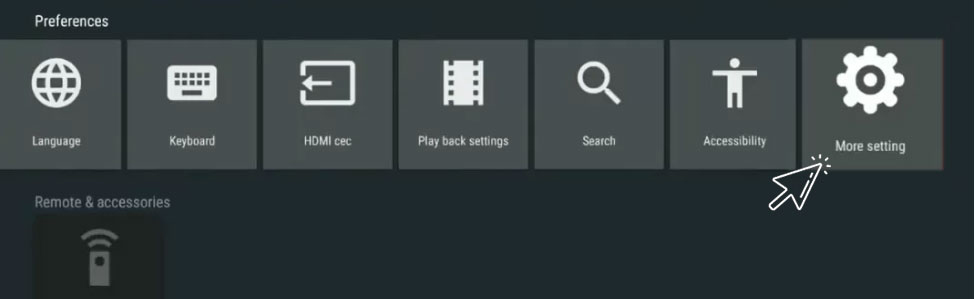
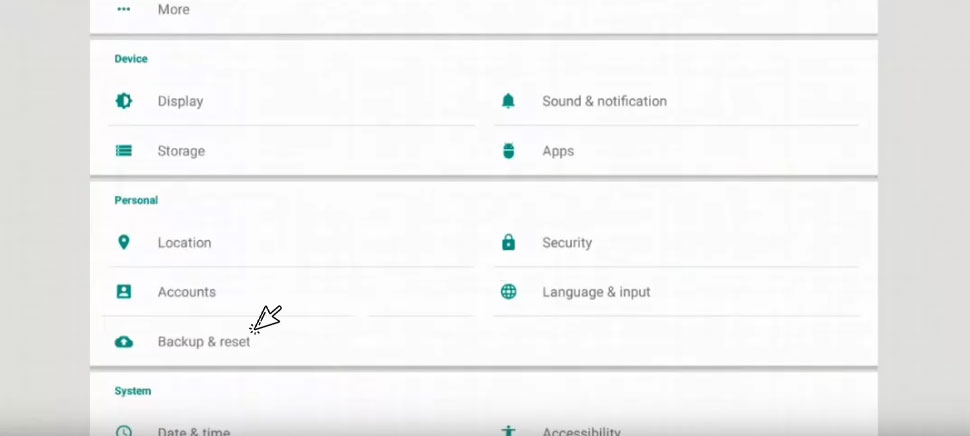
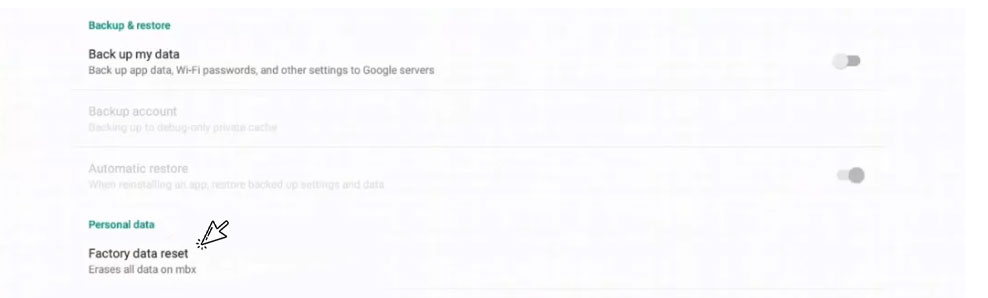

Trending Read: WhatsApp QR code not loading on iPhone? Fix it here
When your streaming device is hung, frozen, or stuck on the logo, you can use this method. Once your smartphone is incredibly slow to respond and you can’t get to the settings option, you should perform a hard reset.
These are the two techniques for resetting the firmware on your MXQ Pro. If the factory reset button on your MXQ Pro isn’t working, consider downloading recovery software that will allow you to reboot your device. If you have any queries about the article, please post them in the comments area. We’ll assist you in resetting your Android TV Box.
Recommended: 7 Top Metaverse Business Ideas for Youth
Factory resetting your device will wipe out all data from your device completely, so it’s important that you create a backup of your data before proceeding with this tutorial. If you don’t have any backup of your data then no need to worry because we have provided steps for both rooted and non-rooted devices above.
Factory resetting your MXQ Pro Android TV box is one of the most effective ways to resolve common issues that may be occurring. It’s also an easy process. Factory resetting your MXQ Pro is a simple process that you can do at home without any help from a professional. This guide has shown you how to factory reset MXQ Pro 4K Android TV Box in effortless steps. And we hope you liked it!
Published On : January 3, 2023 by: Sakshi/Category(s) : Technology
Leave a Reply