Enabling the “Developer Options” menu on your Amazon Fire TV is required if you want to install programs from sources other than the Amazon Appstore or enable ADB debugging on your Amazon device. We are going to walk you through the process of How to Enable Developer Options on Fire TV devices so that you can then make use of it.
Before June 2022, Amazon always made it such that the Developer Options menu as shown in the front-and-center position. Following the deployment of a software update that concealed the menu, it is now always hidden by default. This change was made by Amazon. You still have the ability to enable the developer menu by choosing an option from the available ones on your device. The process is as follows.
Follow these steps to enable Developer options on Fire TV:
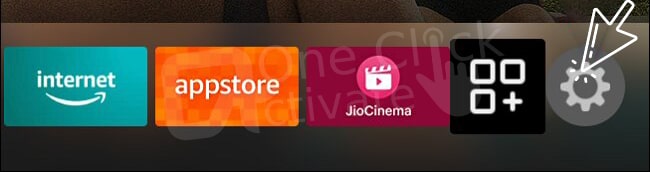
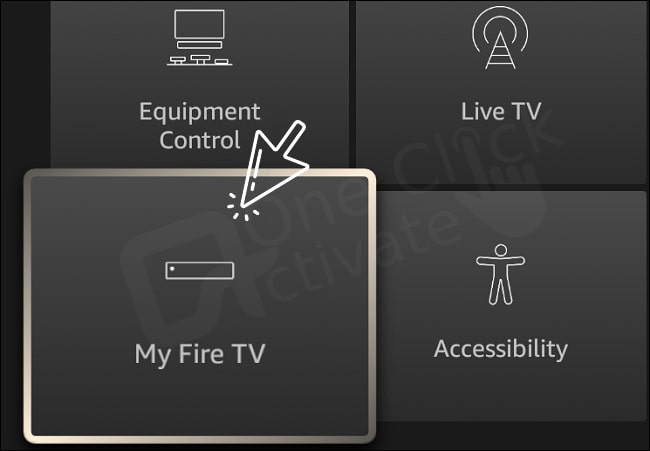
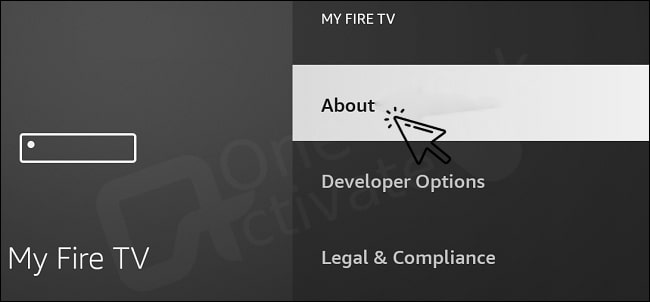
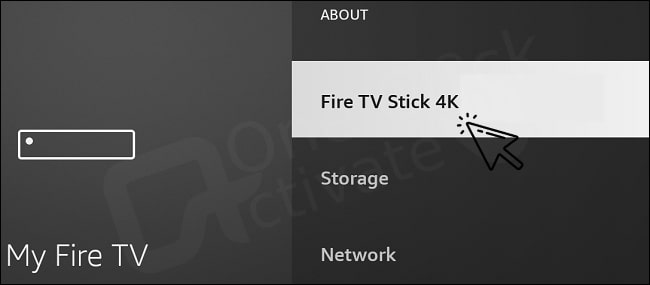
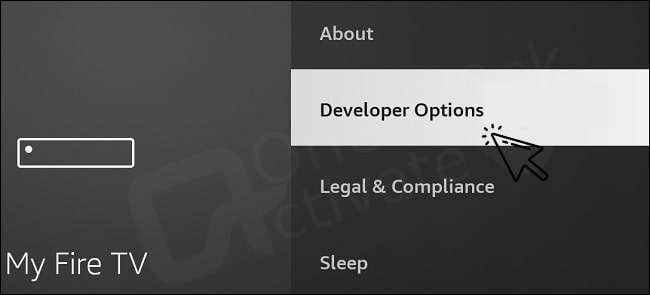
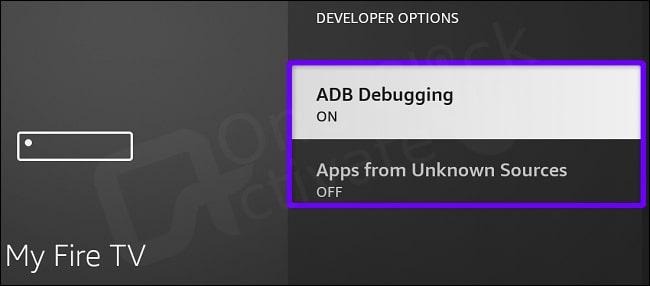
By opening up this option, you will be able to activate capabilities such as ADB debugging and the capability to install software from sources other than the official Amazon Appstore. And with that, you have successfully completed the very first stage of the process of customizing your Amazon FireStick device. Enjoy!
Since you now have access to the Developer Options menu, you may go ahead and jailbreak your Fire TV device in order to install sideloaded copies of your preferred applications on it.
Recommended: Fix Yellow Light Blinking on Fire TV Remote
Conclusion:
So, this is all about how to enable Developer Options on Fire TV in order to install applications from other than the Amazon App store. The menu will stay in that location indefinitely until you manually reset your Fire TV device. For the vast majority of individuals, the main reason to even access this menu is to load on third-party applications from unknown sources using a program such as Downloader. This is the only purpose to ever visit this menu. Even if the Downloader tool is available in the Amazon store, you will first need to select the essential option for unknown sources before you are able to use it actually to install anything.
We’ve tried to keep the steps as discreet as possible. But if you still face any issues, you can leave them in the comment section below.
Published On : November 22, 2022 by: Anjali Latwal/Category(s) : Amazon
Leave a Reply