Home » Trending » Dive into the World of Pokemon by Creating a Pokemon Trainer Club account
Dive into the World of Pokemon by Creating a Pokemon Trainer Club account
Do you find pokemon games interesting? Then Pokemon club has too much to offer a Pokemon fanatic. It is a company that proposes a network where fans can enjoy unforeseen and competitive chances to play together. Initially, this platform was restricted to the Pokemon Trading Card Game Players but now it has broadened its boundaries to including video games and non-gaming activities like Pokemon movies and sessions of arts. It has been named Play! It features Pokemon Leagues, Championship series, and tournaments in order to test the strategies of the players, trade pokemon, and TCG cards. This way people come together and build friendly connections who share similar interests.
The play offers a wide platform for children to grow both socially and intellectually in a fun way. This platform includes all the major values that one should have such as Honesty, fairness, respect, fun, leadership, and of course learning. The games included require logical and strategic thinking, in addition, it also involves decent sportsmanship, math, and reading skills as well. As it offers a lot of things, parents are highly attracted to the club.
Play is supported by competitive and non-competitive play within Pokemon Leagues and tournaments. It is generally played in casual settings. The games under this are played in secure locations like libraries, game stores, community centers, etc. in order to enjoy all these entertaining features you need to create an account- Pokemon Trainer Club.
How can you create a Pokemon Trainer Club account?
In order to create your Pokemon Trainer Club account, you need to follow the given steps.
- Firstly, you need to visit the official website- www.pokemon.com.
- Click on the option ‘’join’’ in the left corner.
- You will need to enter all the details that are asked for. Make sure you enter the correct date of birth as it can not be changed once you click the button ‘’continue’’ next.
- Read the terms of use of the Pokemon website and check the box that says that you accept the Pokemon.com terms of use.
- Next, check the captcha of “‘I’m not a Robot’’.
- Tap on the option ‘’continue’’.
You will shortly receive a mail on the email address you have mentioned above for verification. Check the spam folder of your email if you don’t receive one.
What will you get after creating a Pokemon Trainer Club account?
Once you create this account you can have access to the Pokemon applications that include Pokemon Go, interesting video games, Pokemon trading card games, Pokemon animated TV series, toys, movies, and many more. Play! Can be accessed through this, if you are a competitor. In case the user is under the age of 13 then the parents will manage their account in order to ensure privacy along with the most crucial factor security. The Pokemon Trainer club profile can be edited through the settings option via the website Pokemon.com.
What new has been added to Pokemon Trainer Club?
Pokemon: Black and white episodes have been added to Pokemon TV
Pikachu and Ash arrive in the new region, Unova, which is full of rivals and new challenges coming their way and they have the opportunity to make new friends and engage with all kinds of Pokemon. The interesting twist is in the 14th season of Pokemon the Series where Ash decides to explore the Unova region distantly. While Ash is on their journey, a new kind of pokemon has been discovered. There are many events that will unfold in the end.
Cards to look for in Sword & Shield- evolving Skies
New cards are about to soar in the next deck. This has always been a thrilling prospect for the players in their strategies. Rayquaza Max with other strong cards will be the new addition to the deck. However, Sword & Skies- evolving skies is not an exception, and it’s the time when the stars could ignite the evolution of the Standard format.
Trailer of Pokemon Evolutions, the latest animated series it out
The trailer for this new animated series is out. This time it’s about exploring new places in the Pokemon world. It’s a limited series. The launching date for this animated series is 9th September 2021. The Pokemon world has so much inside it that includes interesting places and different Pokemons. This series is available on Pokemon TV and the Official Pokemon Youtube channel.
It’s time to celebrate 25 years of Pokemon. The starting region for this series will be the galar region and culminate in the Kanto region. Throughout the series, you will find similar characters with Pokemon and the connection with the Pikachu. Here are the releasing dates for each episode-
- 9th September 2021- The champion in Galar region
- 23rd September 2021- The Eclipse in Alola region
- 7th October 2021- The Vision in Kalos region
- 21st October 2021- The Plan in Unova region
- 2nd December 2021- The Rival in Sinnoh region
- 9th December 2021- The Wish in Hoenn region
- 16th December 2021- The Show in Johto region
- 23rd December 2021- The Quest in Kanto region
The audience will get an unwithered standpoint with the familiar places in the series. Don’t forget to watch this series on either Pokemon TV or the official Pokemon Youtube channel.
People who haven’t explored Pokemon GO Plus yet are curious about it. Let’s explore what it is exactly and know about it in detail.
Pokemon GO Plus
It can get connected to iPhone or Android smartphones and offer an unchallenging way to catch Pokemon and by a definite click, you can earn other items as well. You don’t need to check your smartphone in order to gather items like Poke Balls, eggs, etc at Pokestops. Here are the ways to play Pokemon GO Plus after getting it connected with your smartphone-
Watch out! Catch the Pokemon!
- As soon as there will be a Pokemon around you the Pokemon Plus will give you vibration and a green light will flash out. In case it’s the species of the Pokemon you have never caught then the flashlight will be of yellow color with the vibration.
**Note- By any chance, you don’t have any Poke Balls to throw then the flashlight will be of red color. However, in the general case, a Poke ball will be used with every catch. The other Great balls and Ultra balls will remain unused.
- In order to catch the Pokemon, you need to click on the Pokemon GO Plus button. That is how you catch the Pokemon.
- Right after you catch the Pokemon, the Pokemon GO Plus will flash out the white light for a while.
- When you catch a Pokemon successfully then a message will appear that says ‘’ you caught a Pokemon’’ on your smartphone. There will be a vibration with seven divergent colors flashing out from Pokemon GO Plus.
- If you would fail to catch the Pokemon then a message will appear that says ‘’The Pokemon fled’’. The Pokemon GO Plus will flash the red light with vibration.
Items from Pokestops!
- A blue light will flash out along with the vibration as soon as you are near the Pokestop from the Pokemon Go Plus.
- If you want to obtain items for the Pokestop then you need to press the accessory button on the Pokemon GO Plus.
- The items that you will obtain will be presented on the screen of your smartphone. The Pokemon GO Plus will vibrate by flashing seven different colors.
With the aim to check your obtained items or the Pokemons that you have caught even in the sleep mode of your smartphone you can go to the ‘’Activity log in Pokemon GO’’.
How can you pair your device with Pokemon Go Plus?
Here are the steps to pair up your device with the Pokemon GO Plus-
- Open your Pokemon Go application.
- Click on the option ‘’main menu’’ that you will find in the map view.
- You will see an option of ‘’settings’’ in the top right corner.
- Click on Pokemon GO Plus.
- For making the accessory discoverable tap on the button on the Pokemon GO Plus.
- You will be displayed a list where you need to find your Pokemon GO Plus and click on it.
- You will know your device is connected when it vibrates.
In case the pairing with the Pokemon GO Plus fails you need to use the Bluetooth settings of your smartphone.
For the iOS devices-
- Find the settings and click on Bluetooth.
- Now, click on the Bluetooth toggle in order to turn on your Bluetooth.
- Press the button on your Pokemon GO Plus to make the accessory determinable.
- From the option of My devices, tap on the Pokemon Go Plus.
- Open your Pokemon Go application.
- In the map view, you will find the option ‘’main menu’’. Click on that option.
- Click on the Pokemon Go Plus.
- From the given list search your Pokemon Go Plus.
- When it connects it will vibrate so that you would be able to know.
For Android devices-
- Navigate the settings option of your device.
- Turn on the Bluetooth while tapping the Bluetooth toggle.
- You can either search for the device or refresh it so it will automatically scan for the devices around.
- Make the accessory discoverable by clicking n the button on Pokemon Go Plus.
- Click on your Pokemon Go Plus from the list of devices.
- Now, open your Pokemon Go application.
- Tap on the ‘’main menu’’ option in the map view.
- You will find the ‘’settings’’ option on the right side.
- Click on the Pokemon Go Plus.
- Press the button to make the accessory determinable on the Pokemon Go Plus.
- Select your Pokemon Go Plus from the list. It will vibrate when it successfully connects.
Pokemon support-
How can you change the password or email address of your Pokemon Trainer Club account?
Steps to change your password-
- First, log in to the Pokemon Trainer Club account.
- You will find an option to change the password of the account.
- Tap on the option ‘’change password’’.
- Now enter your current password and then the password you wish to save.
- Write the new password again in the field ‘’confirm new password’’.
- Click on the option ‘’change’’ for setting the new password as the current password.
Steps to change email address-
- For this process as well you need to log in to the account of Pokemon Trainer Club.
- Tap on the option ‘’change email address’’.
- You need to enter your current password and then write the email address you want to proceed further with.
- Enter the new email address again in the field of ‘’confirm email address’’.
- Tap on the option ‘’change’’ and you are done. You have finally changed the email address successfully.
How can a Pokemon get transferred from Pokemon GO to Pokemon Home?
Before you dive into the process make sure your Pokemon GO and Pokemon HOME are already linked to your Nintendo Account. For accomplishing this process you will need to use the GO Transporter in order to successfully transfer Pokemon from Pokemon GO to Pokemon HOME.
The GO Transporter will use the GO Transporter energy for every Pokemon. The energy depends upon the individual Pokemon. However, the GO Transporter energy recharges itself over time to time. You can charge the energy by using the PokeCoins whenever you want.
**Note- If you are using the GO Transporter then it will be full entirely initially.
- Visit the ‘’settings’’ option and then click on the ‘’Pokeom HOME”.
- Start off by signing in to your Nintendo account that you have used with the Pokemon HOME account you would like to transfer your Pokemon to.
- There will be an option to send your Pokemon ‘’Send Pokemon’’.
- Check the GO Transporter energy and the time it will acquire to recharge.
- If everything is good then click on the ‘’continue’’.
- Choose the Pokemon you wish to transfer and then click on the option ‘’next’’.
- Lastly, confirm your Pokemon with the GO Transporter energy will be used and then tap on the ‘’transport’’ option if there are no concerns.
- Woho! You are done with transferring your Pokemon from Pokemon GO to Pokemon HOME.
After you send the Pokemon next you will need to receive the Pokemon let’s see how to do it.
Steps to receive the Pokemon in your mobile device version of the Pokemon HOME-
If you are wondering that the transferred Pokeom will automatically be placed in the Pokemon boxes in the Pokemon HOME that you have received from Pokemon GO then you are wrong. You will require to manually receive the Pokemon before it will display in the Pokemon Boxes.
- Open your Pokemon HOME.
- You will be asked a question on your screen ‘’Would you like to receive them? Then you need to tap on the ‘’yes’’ option.
- Click on the option ‘’view transferred Pokemon’’ in order to further view them.
- You will be directed to the list of Pokemon you have received then tap on the option ‘’receive Pokemon’’.
- You will know that Pokemon has successfully transferred when it appears on your screen. Now you can further manage the Pokemon in the Pokemon Boxes.
If by a rare chance you have selected the option ‘’no’’ when asked ‘’would you like to receive the Pokemon’’ no worries. You can still receive them after selecting no by restarting your Pokemon app and then tap on the ‘’yes’’ option or else the other way to receive the Pokemon is to go to the ‘’options’’ > Pokemon GO link > and then click on ‘’receive to start the process of receiving the Pokemon for the next time.
**Note- In case you didn’t receive the Pokemon then it means you will not be able to transfer that Pokemon from Pokemon GO.
How can you find your Pokemon in the Pokemon boxes?
The Pokemon received recently will be presented in the first box that is available for it. Here are the steps to locate your Pokemon by yourself that you have received lately.
- At the time you receive the Pokemon you need to filter the order to ‘’Newest 30’’ in order to view the recent Pokemon transferred or traded at that time of the sort.
- Right after you receive the Pokemon go to the ‘Pokemon’’ > search > detailed settings > most recent game > and then click on the ‘’Pokemon GO icon’’ for appearing the Pokemon.
- Once you receive the Pokemon you can check the Notebook in Pokemon HOME.
If the above way doesn’t work out then it means either your Pokemon has been sent to an unplanned Pokemon HOME account or it might have been sent to another pokemon HOME account which is not preferred currently.
How can you link your Pokemon Trainer Club account to the Nintendo account?
You need to follow the steps mentioned below for linking your Pokemon trainer club account with the Nintendo account-
- You need to log in to your Nintendo account at Nintendo.com.
- In addition, you also need to log in to the Pokemon Trainer Club account at Pokemon.com.
- You will find the option of ‘’Nintendo account link’’ in the left corner from the menu.
- Now have a look at the instructions appearing and then tap on the ‘’link to Nintendo account’’. You will be presented with the account information usage page of the Nintendo account.
- After reading all the instructions you can click on the ‘’I agree’’ option on the website Nintendo.com.
- A message will be displayed on Pokemon.com saying ‘’congratulation’’. It is a confirmation that you have the Pokemon Trainer Club account with the Nintendo account is linked.
**Note- In case you have received an error message then it could be because of the unmatched information of both the accounts- Nintendo account and Pokemon Trainer club account. For example, you would face the error if your birthdate is not similar in both accounts.
Are you ready to break into the world of Pokemon? Get started by creating the Pokemon Trainer Club account and enjoy all that it has to offer. I am sure you won’t regret this.
Published On : September 14, 2021 by: Miti Sharma/Category(s) : Trending
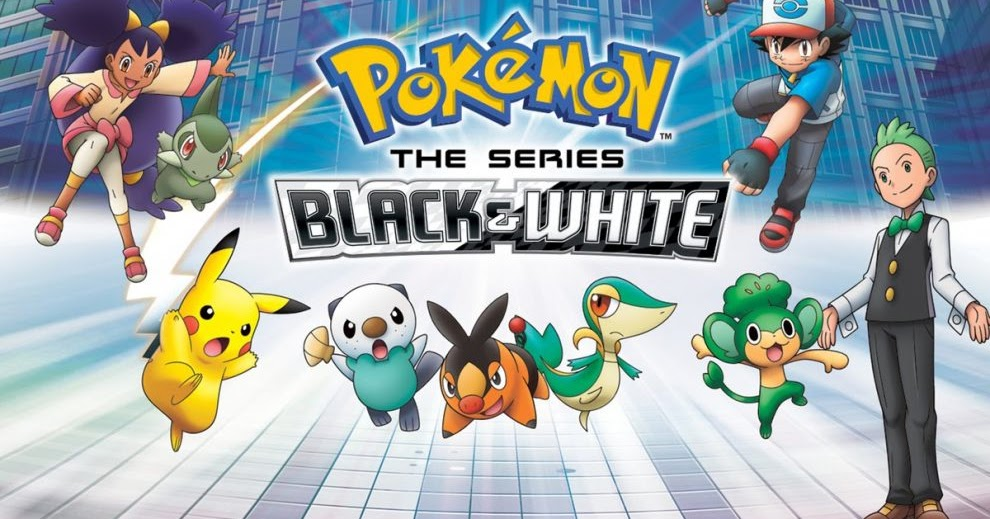
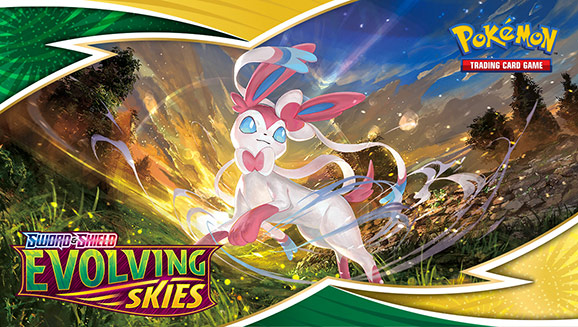
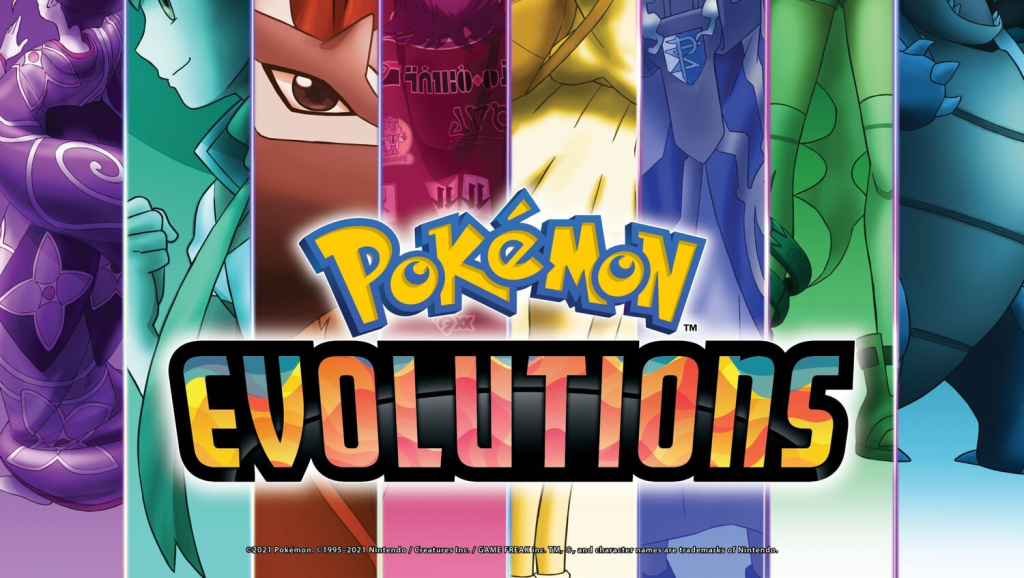
Leave a Reply