Home » Netflix » Guide to chromecast Netflix Teleparty to TV
Guide to chromecast Netflix Teleparty to TV
Go through this guide to find out how to Chromecast Netflix Teleparty to your TV to enjoy your favorite movies, series, and shows with your family and friends whenever and wherever you like. Let’s begin.
Chromecast Netflix Teleparty to TV:
How to Install Teleparty or Netflix Party?
The Netflix Party addon can be downloaded for free on Google’s Chrome web browser. Installing and using Netflix Party is as simple as following the instructions below.
- Launch the Chrome browser, then go to the Chrome extension page.
- Try looking for an extension called “Netflix Party.”
- To add it to Chrome, click the icon that says “Add to Chrome.”
- There will be a window that pops up. To add an extension, use the “Add Extension” button.
- This will add the Teleparty to your Chrome Extension, and when you click the button, you will be sent to the welcome page for the Netflix Party.
- On the Pin to extension slide, choose the Next option.
- Simply granting access to Netflix Party may be done by clicking the Allow button.
- Choose your streaming provider from the options on the list.
How Do I Connect with My Friends on the Teleparty?
- Navigate to www.netflix.com on your computer browser and enter your login information to start using Netflix.
- Begin playing a video from Netflix in the background.
- The color will be changed from white to red when the Netflix Party addon is activated.
- If you are the only one who can control things, make sure the checkbox is selected, and then click the “start the party” button.
- The URL of the party will be sent to you by the addon. Make a copy of it and discuss it with the people who are accompanying you to see this movie.
Note: Ensure that all users have the extension installed in order to enable chat. In order to watch videos on a person’s computer, each Netflix login has to belong to a premium membership.
How can I Chromecast Netflix Teleparty to my TV?
- Before moving on, make sure that both your desktop computer and your laptop are linked to the same WiFi network.
- When you have finished the instructions in the previous paragraph, the video will start playing on all of the computers that have joined the party, and it will be synchronized to a single control or several controllers.
- While you are watching the movie, go through the menu by clicking the symbol that looks like three dots in the upper right-hand corner of your Chrome browser.
- Make sure you click the option labeled “Cast.”
- The Chromecast device name will show up on your screen if it is linked to the same Wifi network as your computer.
- Now, choose “Cast Tab” from the sources drop-down menu by tapping on it.
- Now you may play the video on your TV by clicking on the name of the Chromecast device.
Editor’s recommendation: Download your Twitch Videos
How to Use Your Smartphone to Cast a Chromecast Teleparty?
- Get the Teleparty app from the Google Play store and install it.
- Pick the streaming provider you want to use from the menu.
- Enter the login information for your account.
- Simply connect with your pals by clicking the “Start the Party” button and giving them the corresponding URL.
- Go to the Cast menu and choose your Chromecast device from the drop-down menu.
- After that, gather your pals together to view your preferred video together.
What is Netflix Teleparty?
Teleparty is an extension for Google Chrome that was originally known as Netflix Party. It gives you the ability to view Netflix videos along with your friends and family members. You can utilize the Netflix party feature to watch a movie together with your friends from a separate location if you had planned to do so but ended up not being able to meet. It enables you to effortlessly interact with your pals via the use of a chat feature. If you find yourself becoming bored when viewing movies on a computer display or laptop, you can utilize Chromecast Netflix Party to stream the movie directly to your television instead.
Features of Netflix Teleparty:
- There is a chat option accessible for you to use if you want to interact with your pals.
- Simple to install and activate once it is installed.
- Synchronises the playing of a video.
- It is possible to create a username that is unique to you, as well as emoticons and symbols.
- Compatible with a variety of streaming services, including Netflix, Amazon Prime, Disney+, Hulu, and HBO Max, among others.
- It is simple to form parties and join an existing one.
Check out our latest guide to Chromecast Now TV
Conclusion:
It is always a good time when you get together with your pals to watch movies. You and a buddy who lives far away can both participate in the Netflix teleparty and have night-in watching movies together. Netflix is one of the applications that are compatible with Chromecast, so after you have cast the video to your TV using Chromecast, you can enjoy your time on a much larger screen. With this, we hope that we were able to help you Chromecast Netflix Teleparty to your TV. If you still have any questions, do leave them in the comment section below.
FAQ:
Can you Chromecast Netflix from the laptop?
Yes, you can Chromecast Netflix from the laptop.
Is there a cost associated with using Netflix Party?
No, using Teleparty does not cost anything at all. You and your pals just need to have an active Netflix subscription.
Why does Netflix Party not seem to be working?
To fix issues with Teleparty not functioning, provide the correct link to login, in and verify the current state of your WiFi connection.
Published On : December 6, 2022 by: Anjali Latwal/Category(s) : Netflix
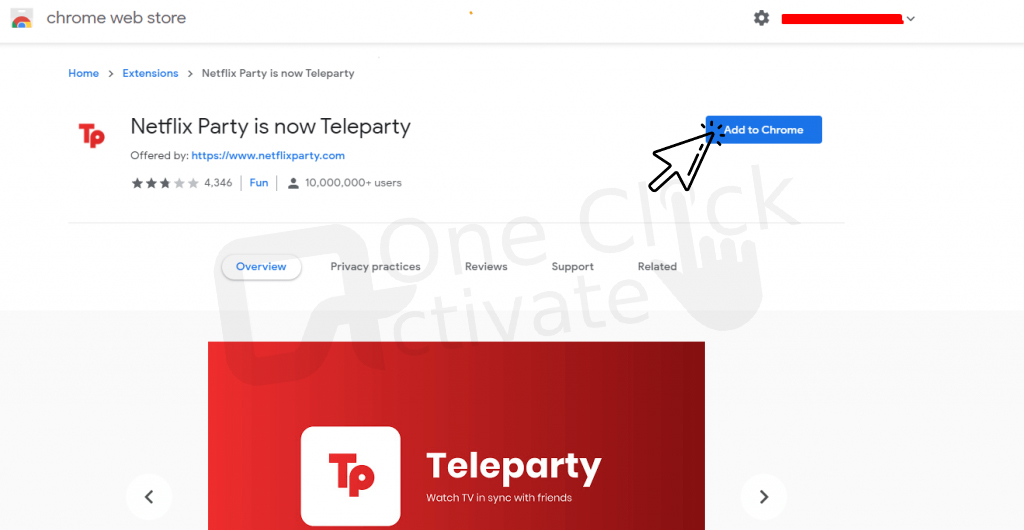
Leave a Reply