This article explains how to archive Instagram reels, posts, chats, and videos after the new Instagram update. So, if you are someone looking for answers to the same questions, this is it for you.
Instagram is a vibrant place brimming with life. The website is a veritable treasure trove for companies of all sizes given that it has more than one billion monthly users. A plethora of tools and services that are useful to content creators and enterprises are available on “Insta”. You are able to repost and share posts on Instagram thanks to one of these capabilities. It is difficult enough to produce high-quality material on Instagram without adding the burden of having to upload such content on a consistent basis in order to maintain audience engagement. If you have an account, you probably know all too well how tempting it is to post every monotonous detail of your day to your account. It’s even possible that you’ll wind up giving too much information to your followers at some time.
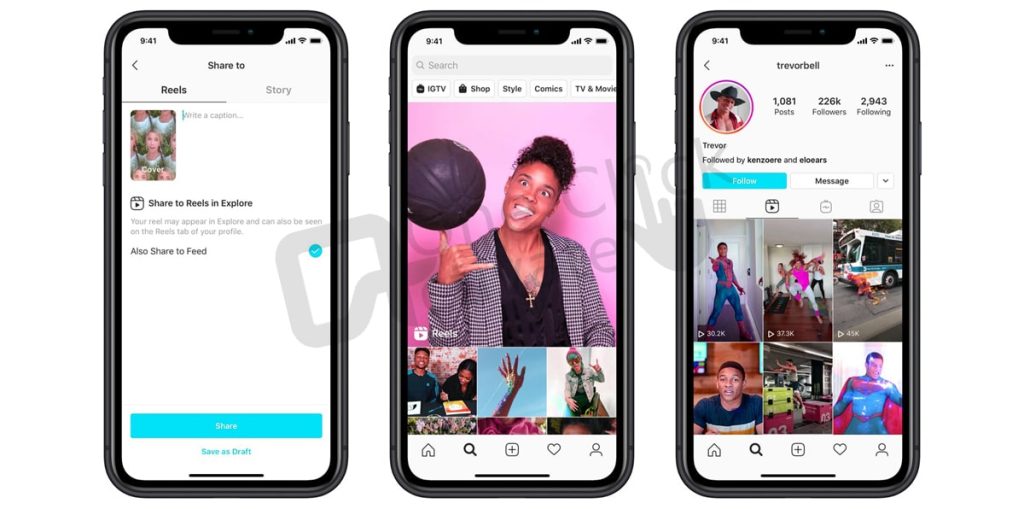
If anything like this occurs to you and you wish to clean up your account, the newest archive option that Instagram offers can be of interest to you. It gives you the ability to conceal posts from the primary feed of your Instagram account without erasing them entirely. On the other hand, if you choose to unarchive a post on Instagram and add it back to your feed, doing so is a straightforward procedure that shouldn’t take more than a minute or two. So, let’s find it all out.
Table of Contents
Follow the steps below to archive Instagram posts:
Follow the steps below to archive Instagram reels:
Writer’s recommended: Fix Instagram DM stopped working
Follow the steps below to archive Instagram videos:
Follow the steps below to unarchive Instagram reels:
Note: If you are using Instagram Lite, the option you should click on is “Share on Profile” rather than “Show on Profile.” Nevertheless, the method is the same.
Know how you can fix Instagram DM notifications not working
Conclusion: So, this is all about how you can archive Instagram reels, videos, and posts. The steps are pretty much similar and easy. Please leave a comment in the empty comment area below if you have any doubts or suggestions.
Frequently Asked Questions (FAQs):
You might be facing some technical glitch if you aren’t able to archive reels on Instagram. However, if that is the case then you should contact the Instagram team for assistance.
1. Launch the Instagram app on your iPhone device.
2. Choose the Instagram Reels that you want to archive.
3. Next, click on the three dots that are located at the very top of the reel.
4. Pick the Archive option.
5. Your reel will be removed from the Profile grid when this happens.
The steps to archive videos on Instagram are the same as before the update and you can find them above in the article.
Yes, Instagram allows its user to archive reels that they don’t want on their profile but also don’t want to permanently delete them.
Published On : November 6, 2022 by: Anjali Latwal/Category(s) : Internet
Leave a Reply